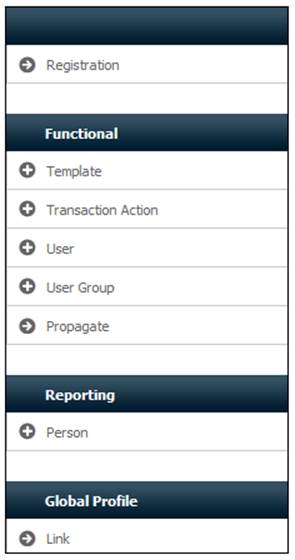
A user group is generally regarded as a group of individuals who will need access to the same set of actions and transactions. The relevant set of actions would be contained in a template. For example, a user group could be INVEST, and could be assigned to a template named INVESTMENTS.
From the main menu on top, select Access, then from the sub-menu on the left select Template.
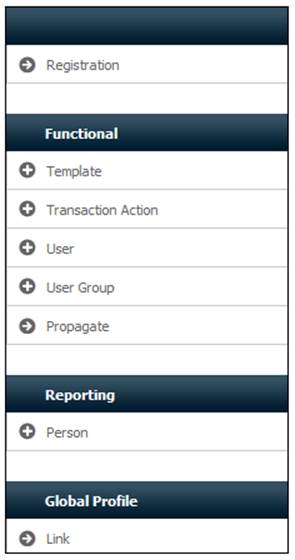
Additional options will be displayed.
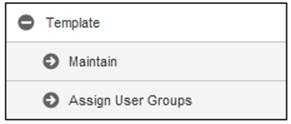
Select Assign User Groups.
The EA822 Assign User Groups to Template screen will be displayed.
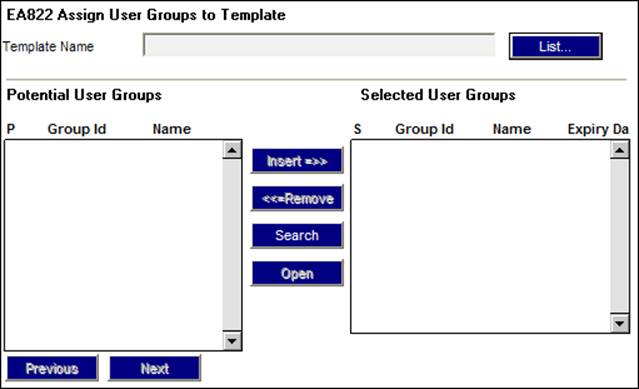
Click the LIST button. This links to the EA827 Template List screen and displays a list of templates to select from.
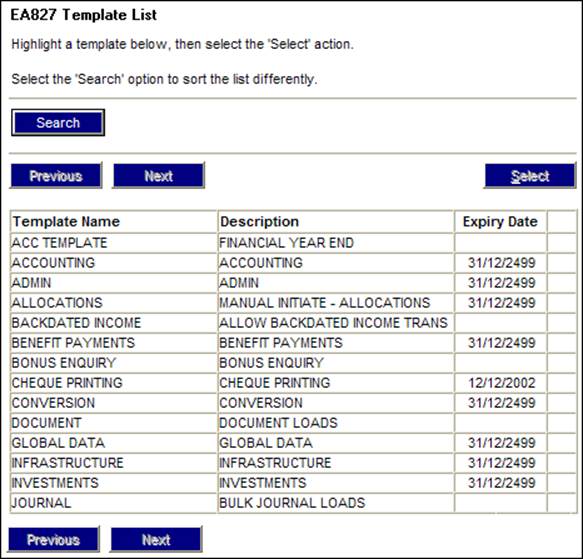
Once a selection has been made, click SELECT on the toolbar. The list of user groups for the selected template will be displayed.
The Potential User Groups pane on the left displays all the groups that are available for selection. Highlight the required group and click INSERT to move it to the Selected User Group pane on the right. Repeat this process until you have allocated all the required user groups.
To remove a group from a template, highlight the required group in the Selected User Groups pane on the right and click REMOVE.
You can sort the list of potential user groups by group ID or name, and you can search for specific groups.
From the EA822 Assign User Group(s) to a Template screen, click SEARCH.
The EA822 Search Criteria screen will be displayed.
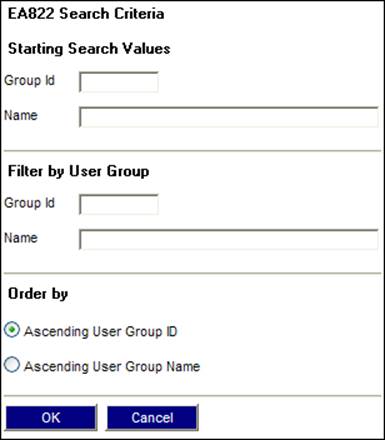
Field notes:
|
Starting Search Values |
To find all groups from a specific starting point, enter the group ID (or part thereof). |
|
Filter By |
To find a specific group, enter the group ID or name. |
|
Order By |
Click the required radio button. If no search criteria is provided, the complete list will be sorted in the selected sequence. |