This report displays a Beneficiary Statement for a beneficiary.
From the Member menu, click ![]() alongside Beneficiary Statement on the sub-menu on the left. Additional options will be displayed.
alongside Beneficiary Statement on the sub-menu on the left. Additional options will be displayed.
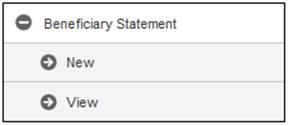
Click New below Beneficiary Statement. The Beneficiary Statement screen will be displayed.
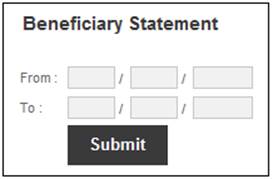
Capture the From and To dates in the format DD / MM / CCYY.
Click SUBMIT.
Click View below Beneficiary Statement to view a list of all of the reports that have been created. The Bulk flex screen will be displayed.
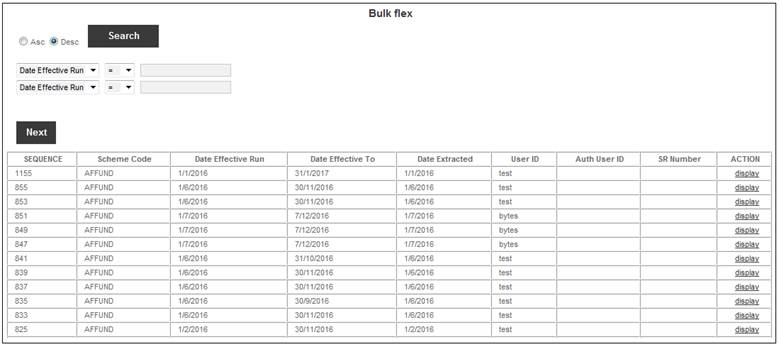
The following columns are displayed:
- Sequence
- Scheme Code
- Date Effective Run
- Date Effective To
- Date Extracted
- User ID
- Authorizer User ID
- SR Number
- Action
To view the report information extracted, click the Display hyperlink in the Action column. The following screen will be displayed:
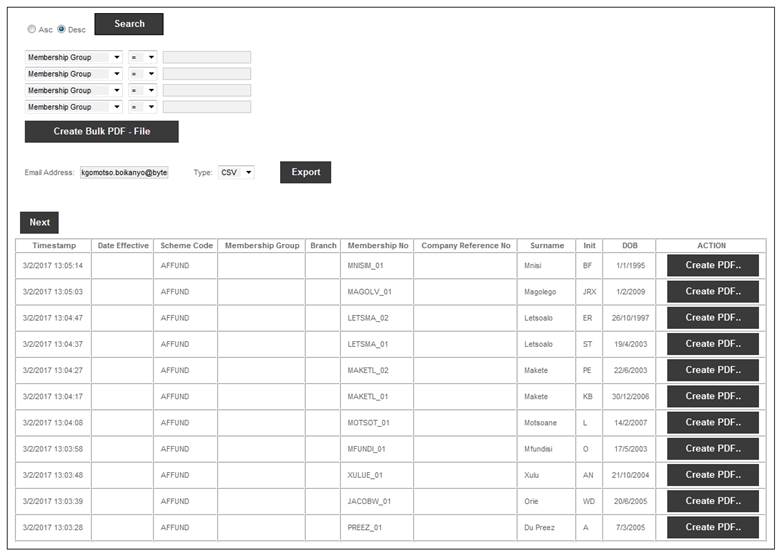
The following columns are displayed:
- Timestamp
- Date Effective
- Scheme Code
- Membership Group
- Branch
- Membership No
- Company Reference Number
- Surname
- Initials
- DOB
- Action
Create PDF
Click Create PDF in the Action column alongside the required Beneficiary.
A Beneficiary Statement in PDF format will be displayed.
Example:
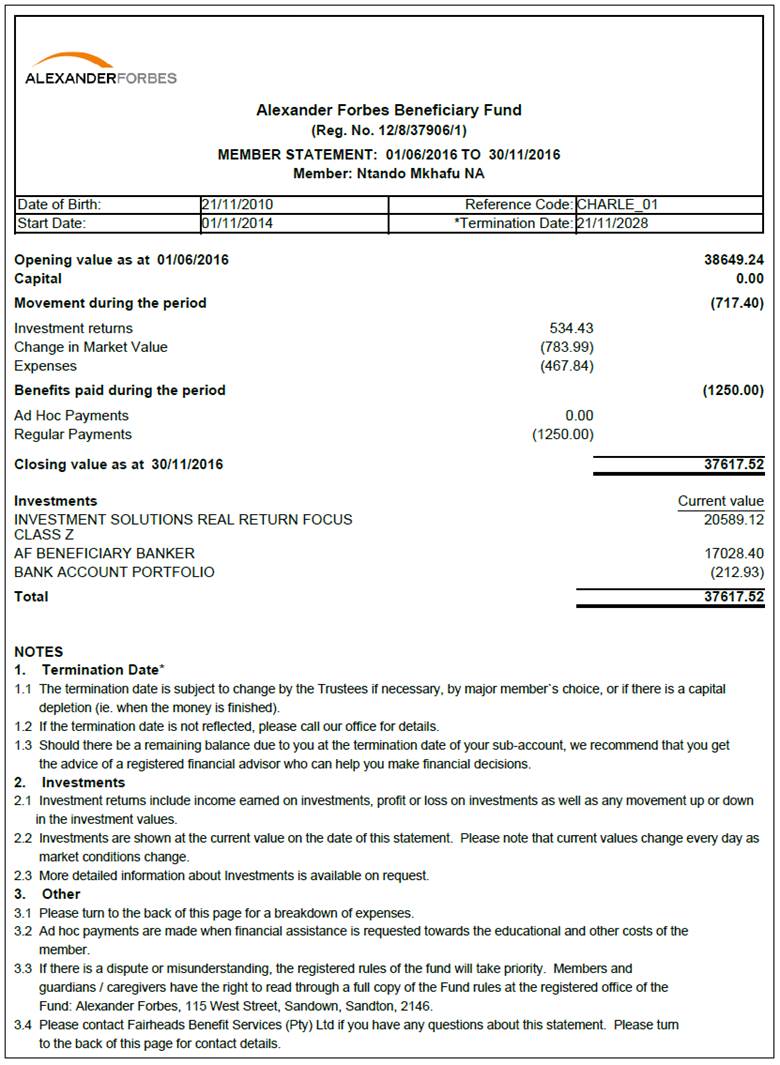
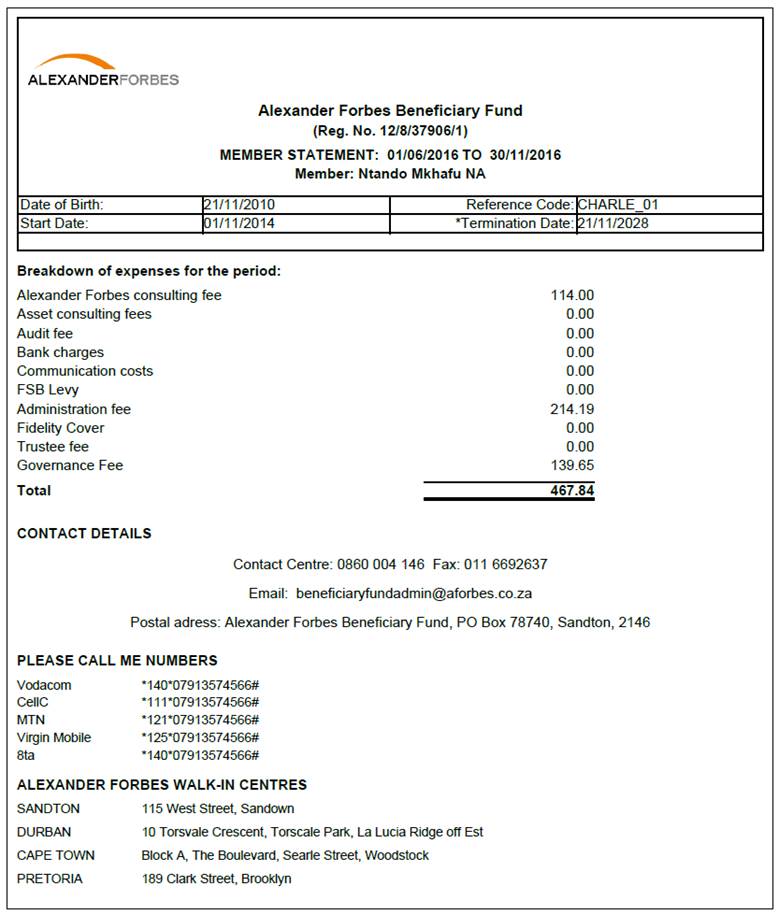
To create Bulk PDF files, click CREATE BULK PDF - FILE.
Note:
When extracting large numbers of statements, you can use the search criteria and printing order features to make the output more manageable.
The following confirmation message will be displayed:
Do you want to save this bulk print to a file?
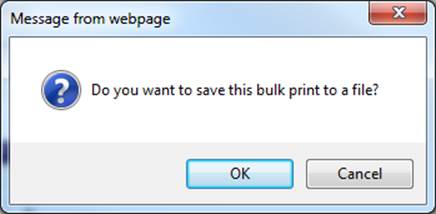
Click OK.
The Bulk flex screen will be re-displayed, and a message will confirm that the job has been submitted successfully.
Job submitted successfully.
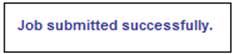
The file will be displayed in a list of bulk PDF files available for selection on the right side of the screen. Any PDF files already created at an earlier date will also be displayed.
When CREATE BULK PDF - FILE is selected, the system will create both a zip file and one or more PDF files.