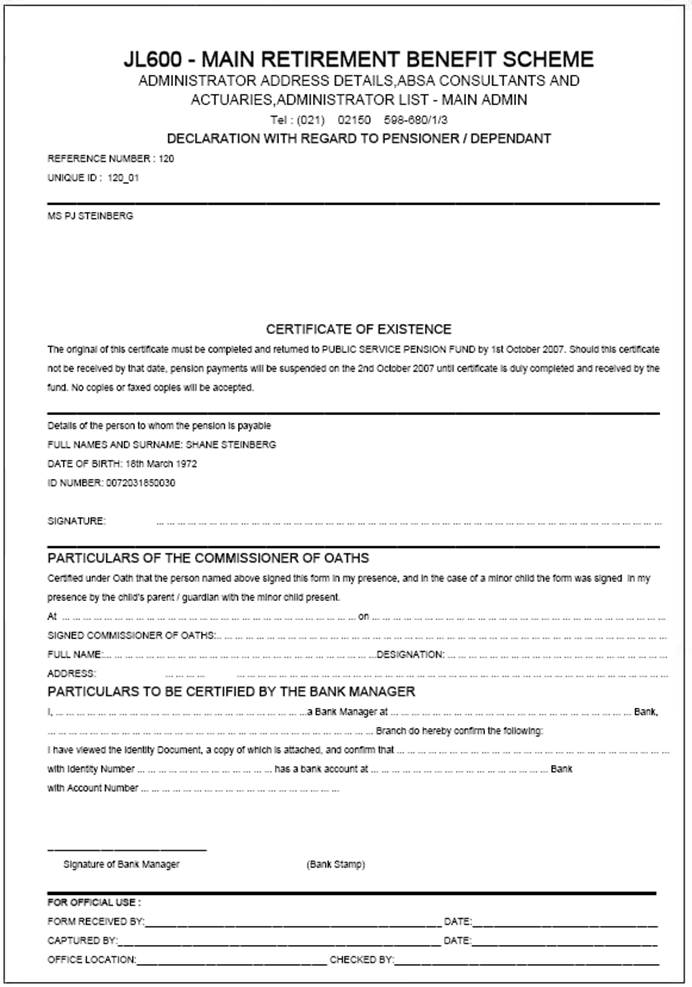This report provides for the extract and printing of certificates of existence (COE).
This report is available with a template to print COE certificates so that they can be posted to the members.
For more information refer to
Supplements
Tags
Certificate of Existence
The member in turn takes the certificate to a Commissioner of Oaths to obtain a signature as proof that they are still alive.
The member then sends the signed COE certificates back to the Administrator.
When the returned certificate is received back, the Administrator will capture the COE return date on the JU4DD Membership Payment Details record.
If the signed certificate is not received back within the grace period, (or you have not captured the COE Return Date within the grace period), the system will automatically suspend the Payment Detail Record with an appropriate message.
When the grace period is checked in the Annuity/Living Annuity payment run to determine if the Membership Payment record must be suspended, the system will read the Scheme Parameter with a Type of COE GRACEPERIOD. If not found, the system will read the Territory Parameter with a Type of COE GRACEPERIOD and if not found, will read the Global Parameter with a Type of COE GRACEPERIOD.
Only the records for which the grace period has been exceeded will be suspended if the Type of Confirmation is CERTIFICATE.
The report is produced in two stages:
- input the selection criteria and submit the job
Note:
The reports are not displayed automatically.
- view the completed reports.
Note:
This report is also available to be run for all schemes in one run.
For more information refer to
System Reports
Audit
Certificate of Existence
From the Reports menu, click ![]() alongside Certificate of Existence on the sub-menu on the left. Additional options will be displayed.
alongside Certificate of Existence on the sub-menu on the left. Additional options will be displayed.
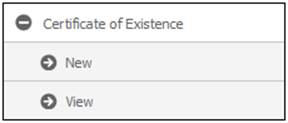
Click New below Certificate of Existence. A screen will be displayed, allowing for the capture of report criteria.
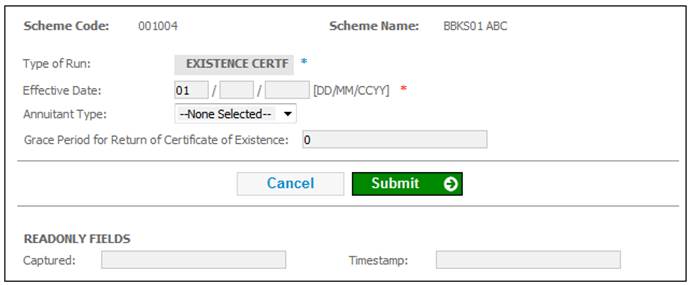
Select the required EFFECTIVE DATE (mandatory) and specify the GRACE PERIOD FOR RETURN OF CERTIFICATE OF EXISTENCE (optional).
Note:
When you select an Effective Date and a Grace Period, the COE Program will put the effective date in the COE Sent field on the JU4DD Membership Payment Details record.
Click SUBMIT.
Refer to Submit a batch run job under
Reports
Batch Runs
The following is the batch job to be submitted.
|
BATCHJOB83 |
Produce Certificate of Existence |
JU3EH_COE\BJU3EHO0.BAT |
Once the batch run has taken place, the report will become available.
Click View below Certificate of Existence. The Certificate of Existence screen will be displayed.
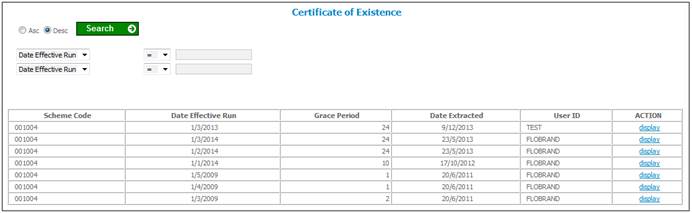
The following columns are displayed:
- Scheme code
- Date effective run
- Grace period
- Date extracted
- User ID
- Action
To select a report, click on the hyperlinked display in the Action column alongside the appropriate report.
The Certificate of Existence screen will be displayed.
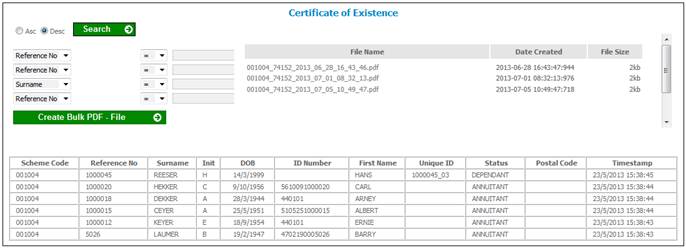
The following columns are displayed, per tax year:
- Scheme code
- Reference number
- Surname
- Initials
- Date of birth
- ID number
- First name
- Unique ID
- Status
- Postal code
- Timestamp
To create a file for viewing, click CREATE BULK PDF - FILE.
A confirmation message will be displayed.
Do you want to save this bulk print to a file?
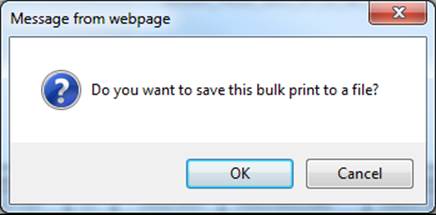
Click OK. The Certificate of Existence screen will be re-displayed, and a message will confirm that the job has been submitted successfully.
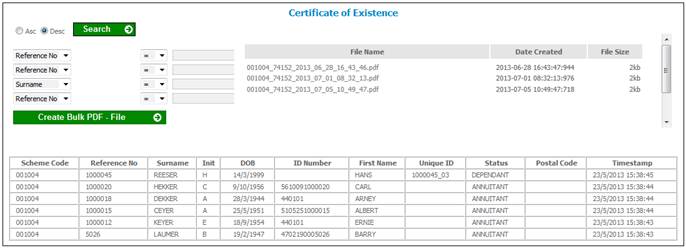
To view bulk PDF files that have been created, click on a hyperlinked file name in the File Name column.
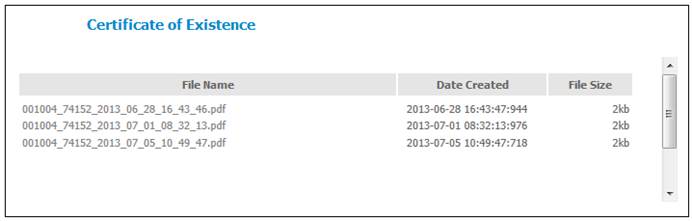
The file will be displayed in PDF format.
The following is an example of a certificate of existence.