Benefit statements are produced per member, and display the values of the members' benefits. The batch run generates member benefit statements for each member of the selected scheme.
If the Report is for the Main Umbrella Scheme, the data will be extracted per Sub Umbrella Scheme linked to the Main Umbrella Scheme, and displayed in one report.
When a batch run is scheduled for the Batch Group STATEMENTS (MEMBER BENEFITS) and the Criteria is selected, the following Report Criteria are available for selection:
- BENEFICIARIES
- EXCL MEM STATUS
- EXCL PAY CENTRE
- EXCLUDE MEMBERS
- FLEXIBLE STMNT
- FORMAT
- INCLUDE MEMBERS
- LIABILITIES
- MEMBER CATEGORY
- MEMBER STATUS
- PART EMPLOYER
- PAY CENTRE
- PURPOSE
- TRAN DATE
Each of these Report Criteria will determine the contents of the Benefit Statement.
For more information refer to Schedule a batch run under
Infrastructure
Batch
Reports can be printed in bulk (i.e. for multiple members), or individually.
Note:
Where there are more than a pre-determined number of benefit statements (e.g. 200), you have the option of viewing them via the browser, or creating them on the application server, from where they can be viewed and printed. Large benefit statement files that are created on the application server will be split into smaller files (e.g. 5000 benefit statements per file).
The benefit statements are generated by a batch run. The process involves four distinct steps:
- schedule the batch run
- submit the batch run job
- monitor the progress of the batch run
- view the report
These steps are described elsewhere in the manual. For details, refer to
Reports
Batch Runs
Note:
When calculating the fund values for benefit statements:
- if the pricing method defined for the investment medium is “Same Day”, then the system will calculate the market value of the number of units using the unit price with an Effective Date equal to the Benefit Statement Date.
- if the pricing method defined for the investment medium is “Forward”, then the system will calculate the market value of the number of units using the unit price with an Effective Date equal to the next working day immediately after the Benefit Statement Date.
- if the pricing method defined for the investment medium is “Historic”, then the system will calculate the market value of the number of units using the unit price with an Effective Date equal to the first working day prior to the Benefit Statement Date.
This includes the calculation for Fund Value and the Fund Value Summary.
For information on scheduling and submission of the batch run for this report, refer to
Infrastructure
Batch
From the Member menu, click ![]() alongside Benefit Statements on the sub-menu on the left. Additional options will be displayed.
alongside Benefit Statements on the sub-menu on the left. Additional options will be displayed.
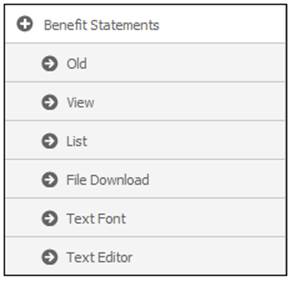
Batch Run (Reports Member Benefit Statement)
Create a new batch run, or change the parameters of an existing batch run.
For information on scheduling a batch run, refer to Schedule a batch run under
Infrastructure
Batch
From the JAJU Batch Structure screen, select the batch group named STATEMENTS.
Specify either the FROM EFFECTIVE DATE or TO EFFECTIVE DATE values.
Specify the Report Criteria that must be used for this report.
Refer to Submit a batch run job and Monitor progress of the batch run under
Infrastructure
Batch
The following is the batch job to be submitted.
|
BATCHJOB10 |
Extract for Benefit Statements |
JU3AX_BenSta\Bju3axo0.bat |
Once the batch run has taken place, the report will become available.
Refer to
Reports
Accessing the Reports
View Old Statements (Reports Member Benefit Statement)
This facility enables you to view benefit statements that were created prior to the release of our Release 4.2.
Click Old below Benefit Statements.
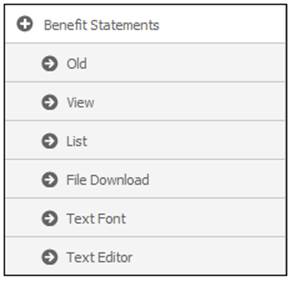
The Benefit Statement screen will be displayed.
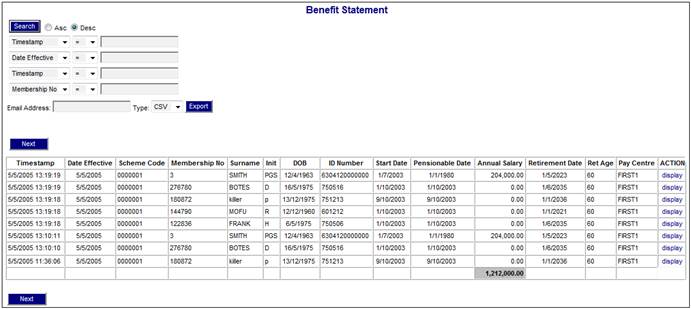
The following columns are displayed:
- Timestamp
- Date Effective
- Scheme Code
- Membership No
- Surname
- Init
- DOB
- ID Number
- Start Date
- Pensionable Date
- Annual Salary
- Retirement Date
- Ret Age
- Pay Centre
- Action
The following fields are available as search criteria:
- Timestamp
- Date Effective
- Membership No
- Surname
- Pay Centre
Refer to Searching for Records for an explanation of the search process.
To view the benefit statement, click display at the end of the required line.
The Member Benefit Statement will be displayed.
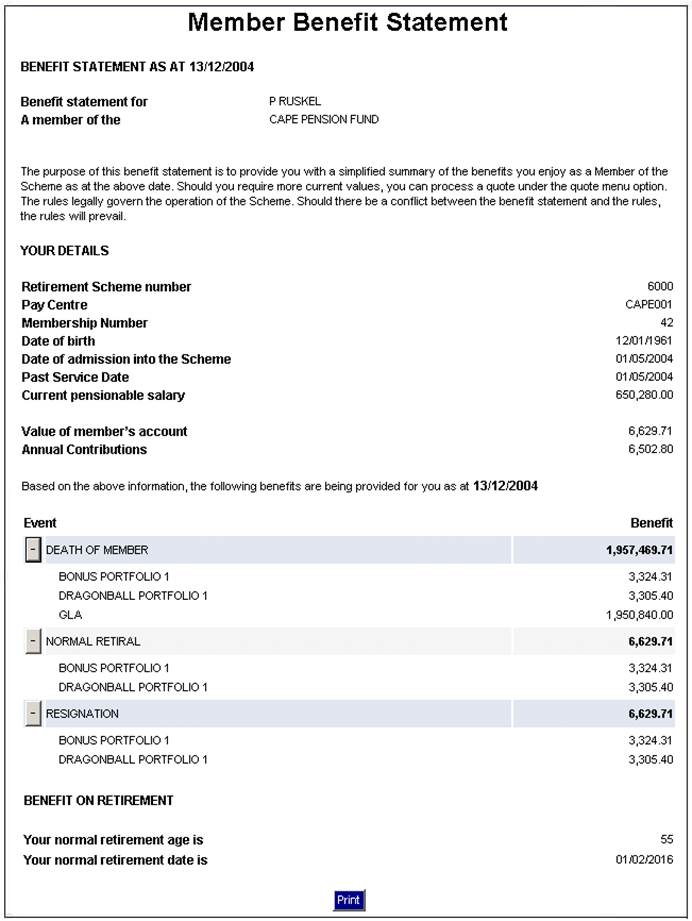
Main Umbrella Schemes
If the Report is for a Main Umbrella Scheme, the data will be extracted per Sub Umbrella Scheme linked to the Main Umbrella Scheme, and a separate extract for each sub Umbrella scheme will be displayed.
View Statements via the Browser (Reports Member Benefit Statement)
This facility enables you to view benefit statements that were created after the release of our Release 4.2.
Click View below Benefit Statements.
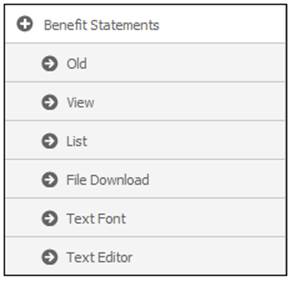
The Benefit Statements screen will be displayed.
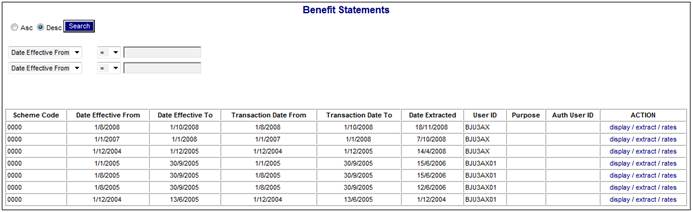
The following columns are displayed:
- Scheme Code
- Date Effective From
- Date Effective To
- Transaction Date From
- Transaction Date To
- Date Extracted
- User ID
- Purpose
- Auth User ID
- Action
The following fields are available as search criteria:
- Date Effective From
- Date Effective To
- Date Extracted
Refer to Searching for Records for an explanation of the search process.
Main Umbrella Schemes
If the Report is for a Main Umbrella Scheme, the data will be extracted per Sub Umbrella Scheme linked to the Main Umbrella Scheme, and a separate extract for each sub Umbrella scheme will be displayed.
To display the benefit statement batch, click display at the end of the required line.
The Benefit Statements screen will be displayed.
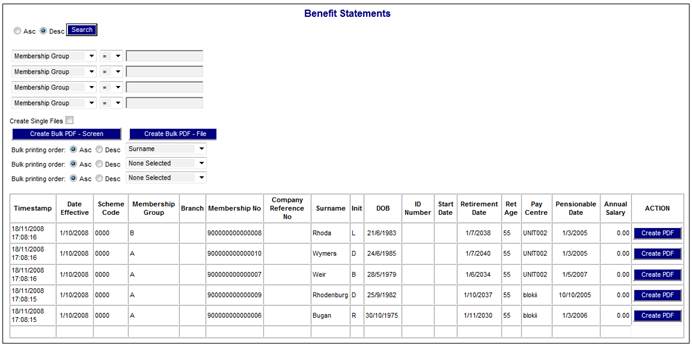
The following functions can be performed from this screen:
- Create Bulk PDF files.
- Select from a list of Bulk PDF files that can be printed or saved to a file.
- Create and print benefit statements in PDF format for specific members.
The following columns are displayed on this screen:
- Timestamp
- Date Effective
- Scheme Code
- Membership Group
- Branch
- Membership No
- Company Reference Number
- Surname
- Init
- DOB
- ID Number
- Start Date
- Retirement Date
- Ret Age
- Pay Centre
- Pensionable Date
- Annual Salary
- Action
The following fields are available as search criteria:
- Membership Group
- Branch
- Membership No
- Company Reference No
- Surname
For the purpose of bulk printing, up to three of the following fields can be used as sorting criteria:
- Membership Group
- Branch
- Membership No
- Company Reference No
- Surname
Main Umbrella Schemes
If the Report is for a Main Umbrella Scheme, the data will be extracted per Sub Umbrella Scheme linked to the Main Umbrella Scheme, and a separate extract for each sub Umbrella scheme will be displayed.
To create Bulk PDF files, click CREATE BULK PDF -FILE.
Note:
When extracting large numbers of benefit statements, you can use the search criteria and printing order features to make the output more manageable. Refer to Searching for Records.
A confirmation message will be displayed.
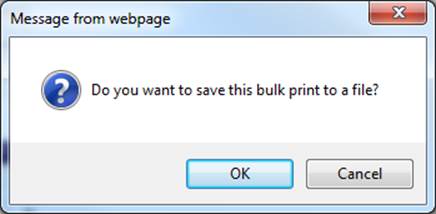
Click OK.
The Benefit Statements screen will be re-displayed, and a message will confirm that the job has been submitted successfully.
Job submitted successfully.
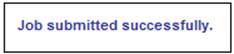
List Bulk PDF – File (Reports Member Benefit Statement)
This facility displays a list of the Bulk PDF files created using CREATE BULK PDF -FILE.
Click List below Benefit Statements.
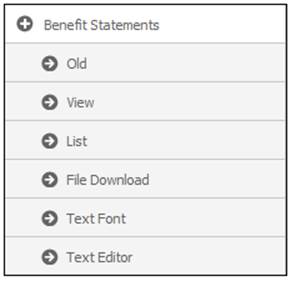
The View Benefit Statements screen will be displayed.
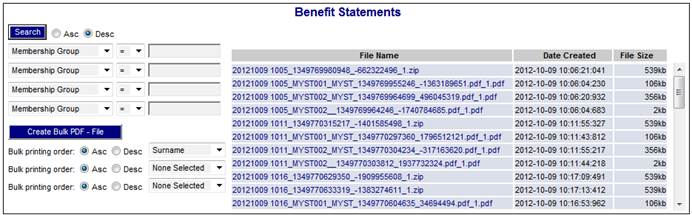
This screen displays a list of bulk PDF files available for selection. Any PDF files already created at an earlier date will also be displayed.
The zip file will contain all members for all Pay Centres and all Branches.
Each PDF file will contain all members for a Pay Centre and Branch combination. If the scheme has more than one Pay Centre and / or Branch, then a separate PDF file will be produced for each Pay Centre and Branch combination.
Note:
When a hyperlinked file name is selected from the File Name column, then if the PDF file has a size greater than2.5 meg, the system will convert the data to a zip file, due to its size.
To view the contents of a PDF file, click on the hyperlinked name in the File Name column. The benefit statements for all of the Members in the same Pay Centre and Branch will be displayed.
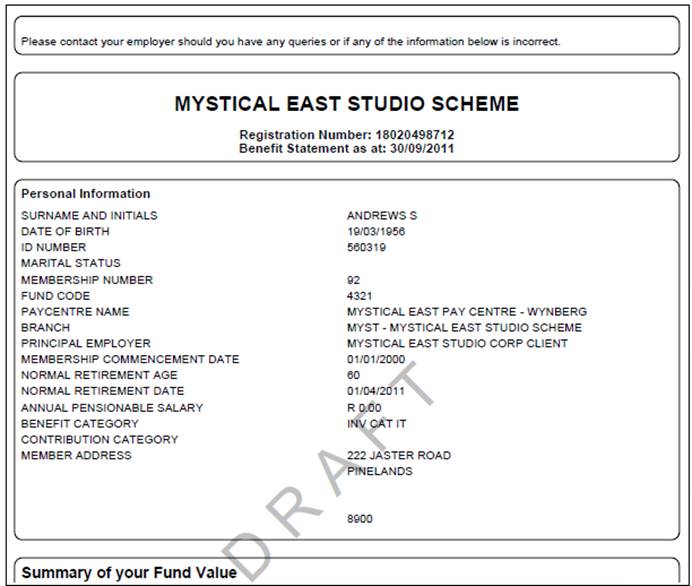
To view the contents of a zip file, click on the hyperlinked name in the File Name column.
A list of files will be displayed for selection.
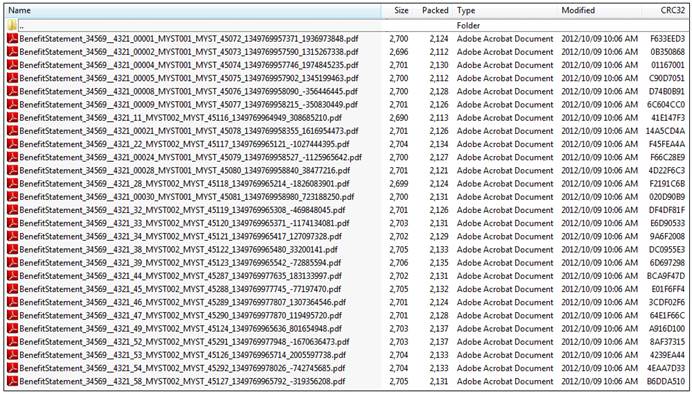
Each separate PDF file is for one member.
The following details can be identified from the file name.
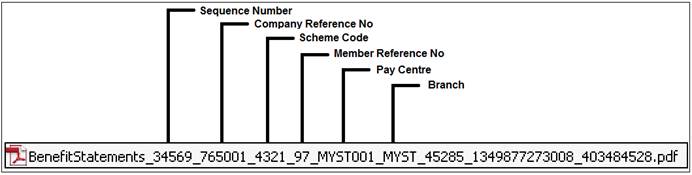
The benefit statement can be printed or saved to a file from the PDF file.
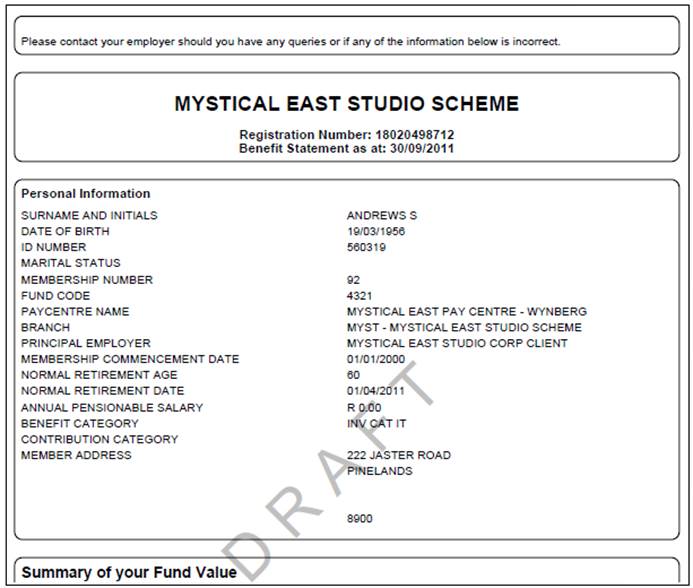
To create and print benefit statements in PDF format for specific members, click CREATE PDF in the Action column alongside the appropriate member. The benefit statement will be displayed (in PDF format).
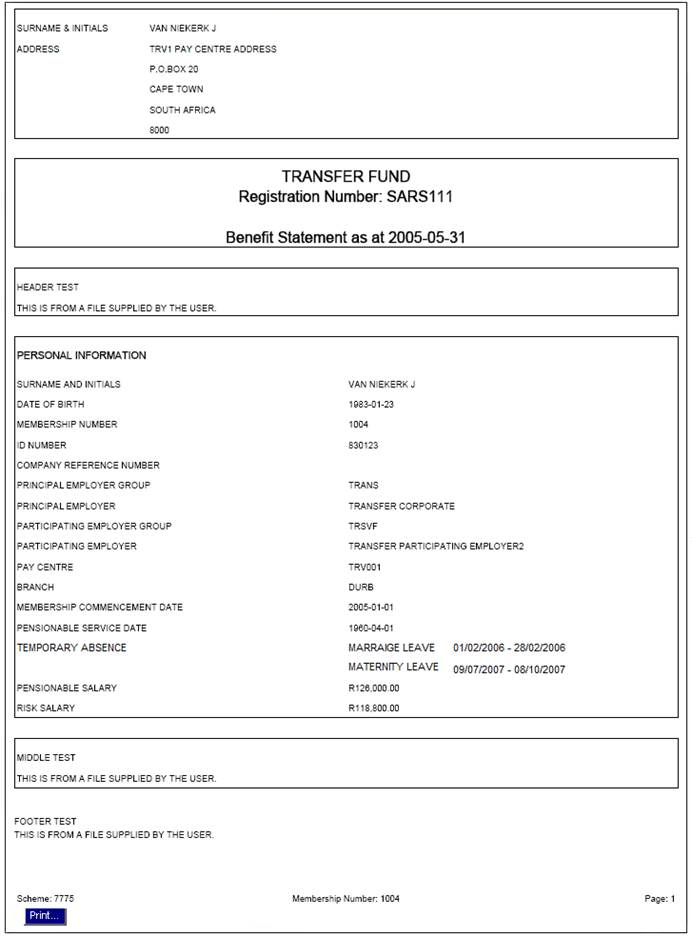
The following sections (as applicable to the individual member) will be displayed after the block of text (if any) following the Personal Information block:
Benefits
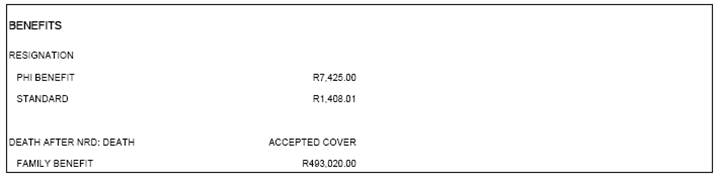
Fund Value

Contributions
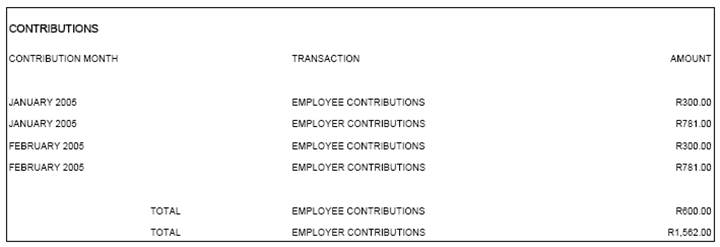
Contribution Investment Splits
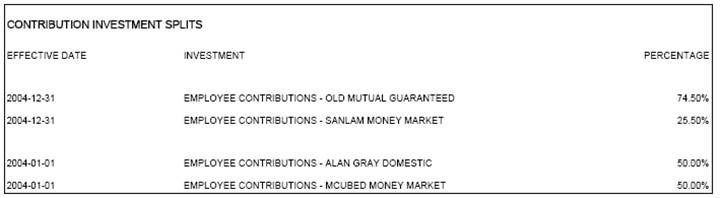
Investments

To print the statements, click ![]() . The standard Windows print options will be displayed for selection.
. The standard Windows print options will be displayed for selection.
To extract the benefit statement batch, click extract at the end of the required line.
The Benefit Statements screen will be displayed.
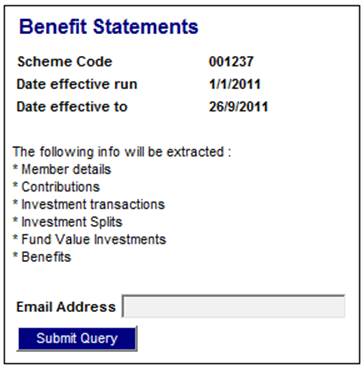
Enter an e-mail address to which the Excel extract should be sent, then click SUBMIT QUERY. A message will confirm that the extract has been sent.
A separate Excel spreadsheet will be created for each of the following:
- Member details
- Contributions
- Investment transactions
- Investment splits
- Fund value investments
- Benefits
If any of the data extracts is too large for one file, multiple files will be created.
If the Benefit Statement has bonus rates in it, a rates hyperlink will be displayed. To view the benefit statement rates used, click rates at the end of the required line.
The Benefit Statements Rates screen will be displayed.
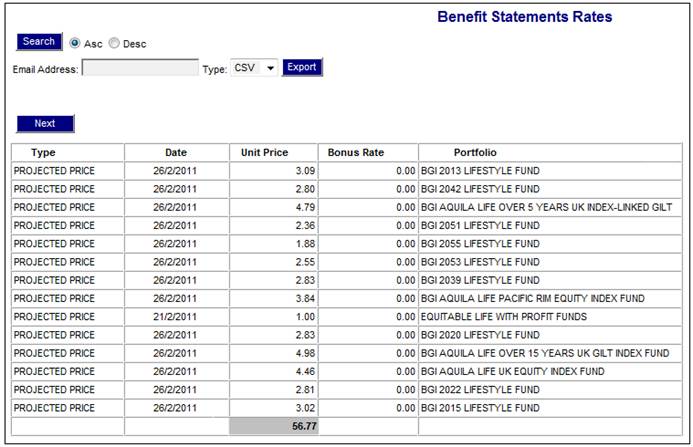
The following columns are displayed:
- Type
- Date
- Unit Price
- Bonus Rate
- Portfolio
Enter the e-mail address to which the report should be sent, then click EXPORT. The report will be e-mailed as a CSV file.