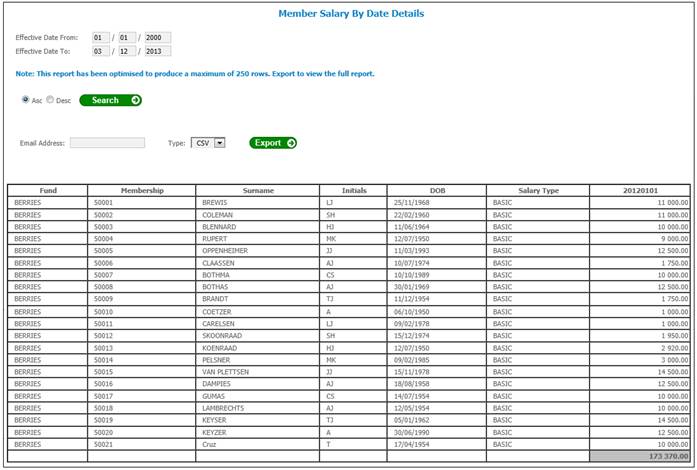This report displays the salaries of all active members of a scheme, per:
- Employer
- Pay Centre
- Benefit membership group
- Contribution membership group
When a batch run is scheduled and the scheme selected is a Main Umbrella scheme, then the data will be extracted per Sub-Umbrella scheme linked to the Main Umbrella scheme, thereby grouping the information per Sub-Umbrella scheme, in one report.
If PAY CENTRE was selected as a batch criteria on the JAJV Report Criteria screen, a separate report for each pay centre selected will be generated.
If PAY CENTRE was not selected as a batch criteria on the JAJV Report Criteria screen, a report for all members including their pay centre will be generated.
If this report is to be made available on the employer and Trustee web sites, it must be authorized. Refer to Authorise below.
This report is generated by a batch run. The process involves four distinct steps:
- schedule the batch run
- submit the batch run job
- monitor the progress of the batch run
- view the report
These steps are described elsewhere in the manual. For details, refer to
Reports
Batch Runs
For information on scheduling and submission of the batch run for this report, refer to
Infrastructure
Batch
From the Member menu, click ![]() alongside Member Salary List on the sub-menu on the left. Additional options will be displayed.
alongside Member Salary List on the sub-menu on the left. Additional options will be displayed.
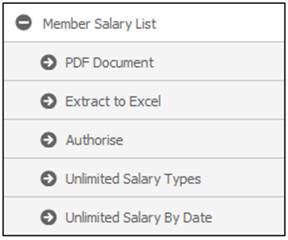
Batch Run (Reports Member Salary List)
Create a new batch run, or change the parameters of an existing batch run.
For information on scheduling a batch run, refer to Schedule a batch run under
Infrastructure
Batch
On the JAJV Schedule Scheme for Batch Run screen, select and specify the following:
- Select the batch group named MEMBER SAL LIST from the JAJU Batch Structures screen.
- Specify the EFFECTIVE DATE.
- Specify the Report Criteria that must be used for this report from the JAJV Report Criteria screen.
Refer to Submit a batch run job and Monitor progress of the batch run under
Infrastructure
Batch
The following is the batch job to be submitted.
|
BATCHJOB31 |
Member Salary List |
JU3BA_MEMSAL\BJU3BAO0.bat |
Once the batch run has taken place, the report will become available.
Refer to
Reports
Accessing the Reports
PDF Document (Reports Member Salary List)
Click PDF Document below Member Salary List.
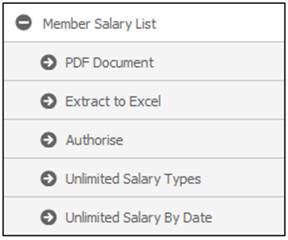
The Report Selection screen will be displayed.
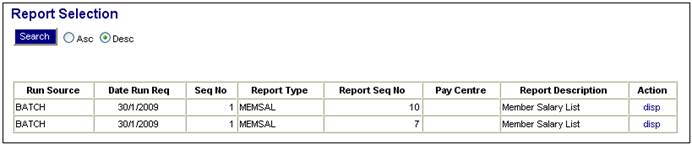
The following columns are displayed:
- Run Source
- Date Run Req
- Seq No
- Report Type
- Report Seq No
- Pay Centre
- Report Description
- Action
To select a report, click on the hyperlinked disp in the Action column alongside the appropriate selection in the Report Description column.
The Member Salary List report will be displayed (in PDF format).
Single pay centre report
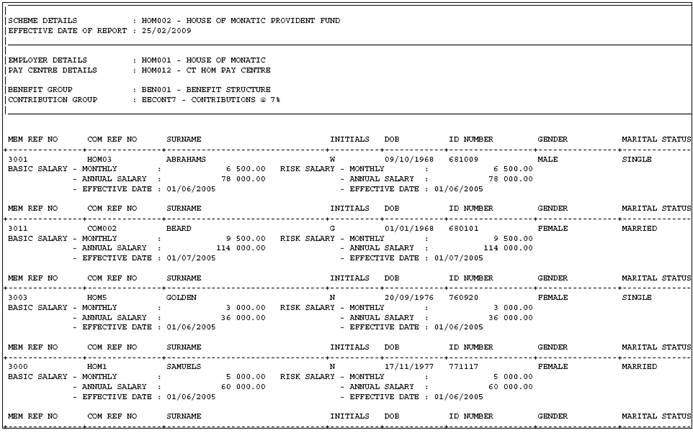
The following details are displayed:
- Scheme code
- Effective Date of Report
- Employer Details
- Pay Centre Details
- Benefit Group
- Contribution Group
- Membership reference number
- Company reference number
- Surname
- Initials
- Date of Birth
- ID number
- Gender
- Marital status
- Date of joining scheme
- Date of joining company
- Monthly Salary
- Effective date of salary
- Annual salary
- Monthly Risk salary
- Effective date of risk salary
- Annual risk salary
- Pensionable service date
The last page of the report displays summary totals of the following details in the report:
- Number of members
- Number of members per gender
- Monthly basic salary
- Annual basic salary
- Monthly risk salary
- Annual risk salary

Multiple pay centre report (separate report per pay centre)
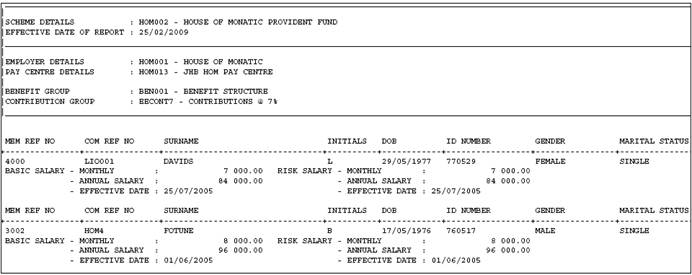
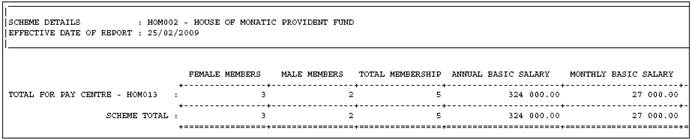
The same set of fields are displayed as for a single pay centre report.
Use the appropriate buttons to print or navigate the various pages of the report.
Where the Report is for the Main Umbrella Scheme, then the existing values for the SCHEME TOTAL: of each Sub Umbrella Scheme will be displayed per Scheme and per column using the existing set of column headings in the format below. In addition, the SCHEME TOTAL: of each Sub Umbrella Scheme will be summed per column and displayed as Grand Totals in the format below.
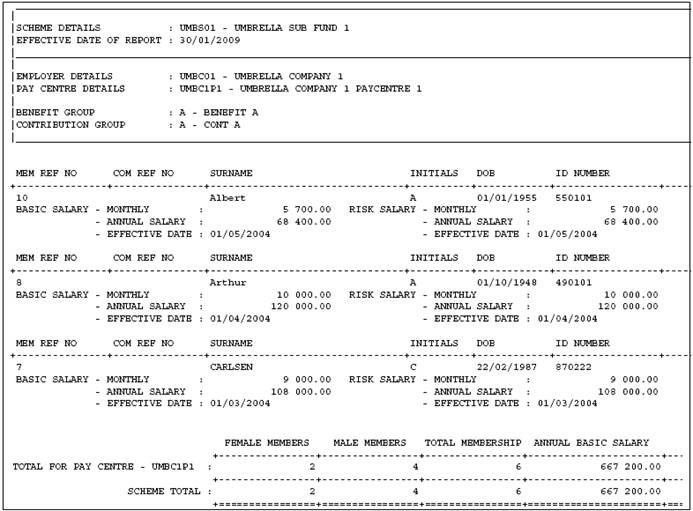
The following details are displayed:
- Scheme code
- Employer
- Pay centre
- Benefit Group
- Contribution Group
- Membership reference number
- Company reference number
- Surname
- Initials
- Date of Birth
- ID number
- Gender
- Marital status
- Date of joining scheme
- Date of joining company
- Pensionable Service Date
- Monthly Salary
- Effective date of salary
- Annual salary
- Monthly Risk salary
- Effective date of risk salary
- Annual risk salary
- Contribution membership group
- Benefit membership group
- Pensionable service date
The last page of the report displays summary totals of the following details in the report:
- Number of members
- Number of members per gender
- Monthly basic salary
- Annual basic salary
- Monthly risk salary
- Annual risk salary
Use the appropriate buttons to print or navigate the various pages of the report.
Main Umbrella Schemes
If the Report is for a Main Umbrella Scheme, the data will be extracted per Sub Umbrella Scheme linked to the Main Umbrella Scheme, and displayed in one report.
- Numeric codes Ascending order
- Alpha codes Alphabetical order
- Combination codes Alphabetical order
Click PDF Document below Member Salary List. The Report Selection screen will be displayed.
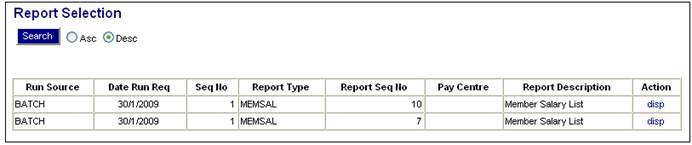
The following columns are displayed:
- Run Source
- Date Run Req
- Seq No
- Report Type
- Report Seq No
- Pay Centre
- Report Description
- Action
To select a report, click on the hyperlinked disp in the Action column alongside the appropriate selection in the Report Description column.
The Member Salary List report will be displayed (in PDF format).
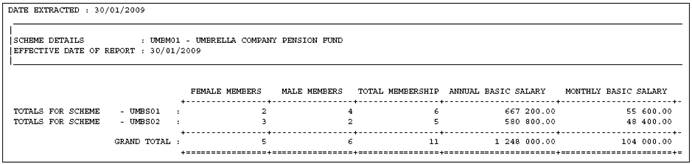
The following details are displayed per sub umbrella scheme:
- Number of members per gender
- Total membership
- Monthly basic salary
- Annual basic salary
- Monthly risk salary
- Annual risk salary
- Grand Total for each of the above columns.
Extract to Excel (Reports Member Salary List)
Click Extract to Excel below Member Salary List.
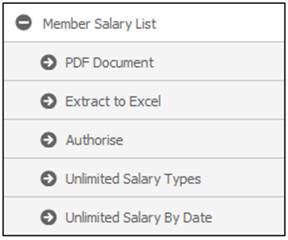
The Report Selection screen will be displayed.
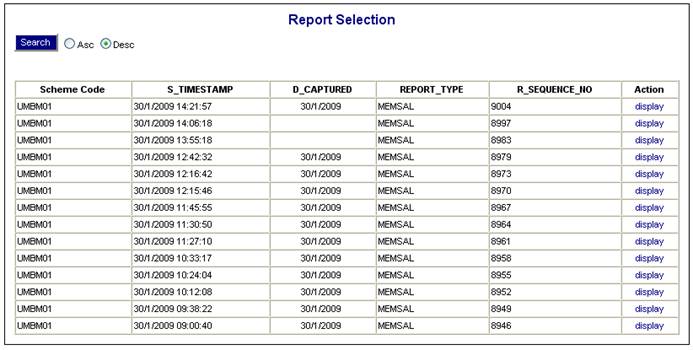
The following columns are displayed:
- Scheme Code
- Timestamp
- Date Captured
- Report Type
- Report Seq No
- Action
To select a report, click on the hyperlinked display in the Action column alongside the required report. The Report Selection screen will display the report.
Single pay centre report
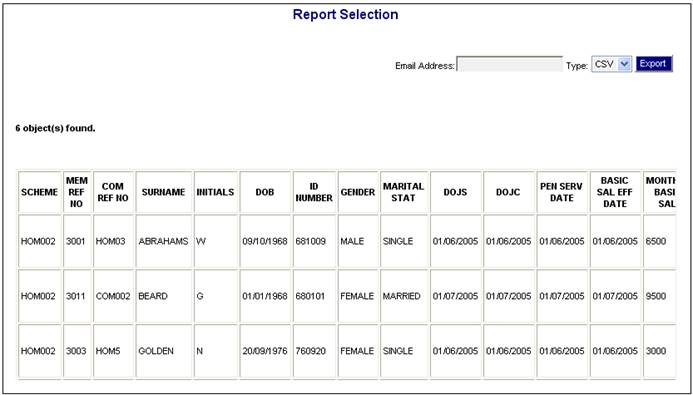
The following columns are displayed:
- Scheme Code
- Membership reference number
- Company reference number
- Surname
- Initials
- Date of Birth
- ID Number
- Gender
- Marital Status
- Date of Joining Scheme
- Date of Joining Company
- Pensionable Service Date
- Basic Salary Effective Date
- Monthly Basic Salary
- Annual Basic Salary
- Risk Salary Effective Date
- Monthly Risk Salary
- Annual Risk Salary
- Scheme Name
- Employer Code
- Employer Name
- Pay Centre Code
- Pay Centre Name
- Benefit Group
- Contribution Group
Multiple pay centre report
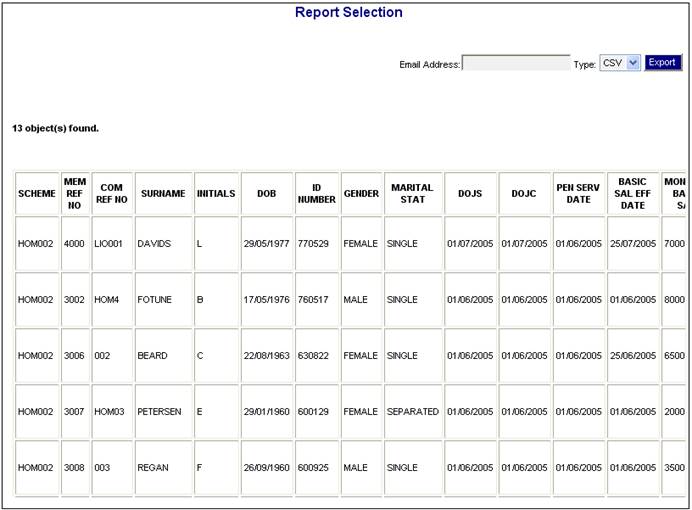
The same set of fields are displayed as for a single pay centre report.
Enter your e-mail Address and select CSV from the drop-down list and click EXPORT. A message on the Report Selection screen will indicate that the e-mail has been sent successfully.
An e-mail message will be received with the report attached.
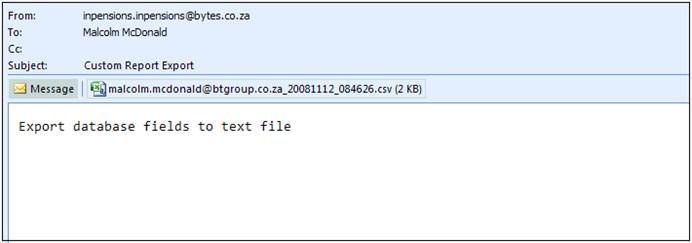
Main Umbrella Schemes
If the Report is for a Main Umbrella Scheme, the data will be extracted per Sub Umbrella Scheme linked to the Main Umbrella Scheme, and displayed in one report.
The same information as per the Sub Umbrella reports is displayed and the information is grouped per Sub Umbrella scheme, and sorted per Scheme code as follows:
- Numeric codes Ascending order
- Alpha codes Alphabetical order
- Combination codes Alphabetical order
The following Report Selection report will be displayed (in PDF format).
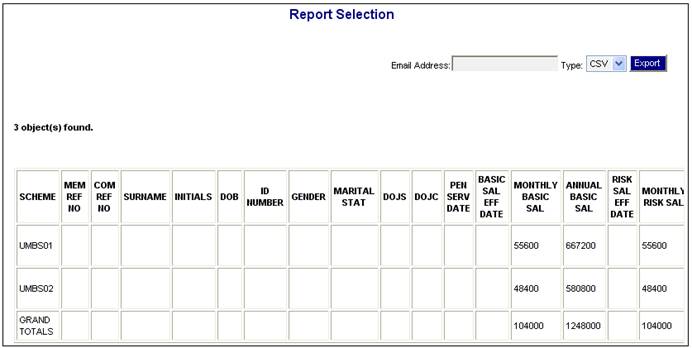
The following columns are displayed per sub umbrella scheme:
- Scheme Code
- Membership reference number
- Company reference number
- Surname
- Initials
- Date of Birth
- ID Number
- Gender
- Marital Status
- Date of Joining Scheme
- Date of Joining Company
- Pensionable Service Date
- Basic Salary Effective Date
- Monthly Basic Salary
- Annual Basic Salary
- Risk Salary Effective Date
- Monthly Risk Salary
- Annual Risk Salary
- Scheme Name
- Employer Code
- Employer Name
- Pay Centre Code
- Pay Centre Name
- Benefit Group
- Contribution Group
Grand Totals are displayed for each of the following columns:
- Monthly Basic Salary
- Annual Basic Salary
- Annual Risk Salary
- Monthly Risk Salary
Authorise (Reports Member Salary List)
Click Authorise below Member Salary List.
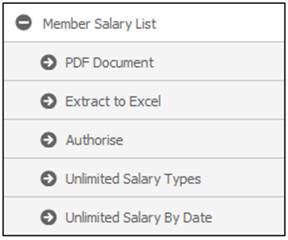
The Report Selection screen will be displayed.
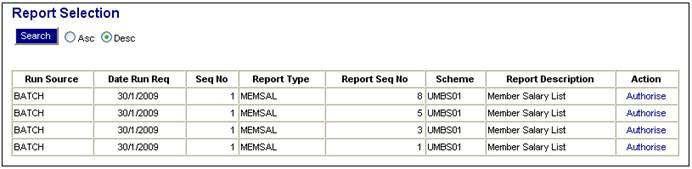
The following columns are displayed:
- Run Source
- Date Run Req
- Seq No
- Report Type
- Report Seq No
- Scheme
- Report Description
- Action
To authorize a report, click on the hyperlinked Authorise in the Action column alongside the appropriate selection in the Report Description column. The Authorise Reports screen will be displayed.

A message will confirm that the report has been authorized.
Main Umbrella Schemes
If the Report is for a Main Umbrella Scheme, the data will be extracted per Sub Umbrella Scheme linked to the Main Umbrella Scheme, and displayed in one report.
The same information as per the Sub Umbrella reports is displayed and the information is grouped per Sub Umbrella scheme, and sorted per Scheme code as follows:
- Numeric codes Ascending order
- Alpha codes Alphabetical order
- Combination codes Alphabetical order
The following Report Selection report will be displayed (in PDF format).
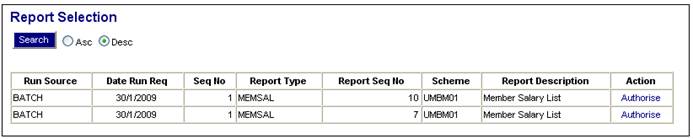
The following columns are displayed:
- Run Source
- Date Run Req
- Seq No
- Report Type
- Report Seq No
- Scheme
- Report Description
- Action
To authorize a report, click on the hyperlinked Authorise in the Action column alongside the appropriate selection in the Report Description column. The Authorise Reports screen will be displayed.

A message will confirm that the report has been authorized.
Unlimited Salary Types (Reports Member Salary List)
This report displays all Salary Types applicable for each member of the scheme.
Click Unlimited Salary Types below Member Salary List.
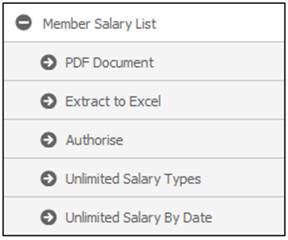
The Member Salary Details screen will be displayed.
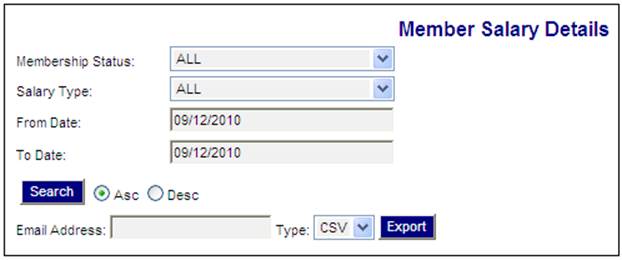
Capture data to define the report contents as follows:
|
Membership status |
Select a membership status for the report from the drop-down list. |
|
Salary Type |
Select a salary type for the report from the drop-down list. |
|
From Date |
The date from which salaries must be reported on. |
|
To Date |
The date up to which salaries must be reported on. |
Once the required data has been captured, click SEARCH.
The report will be displayed per the criteria that were captured.
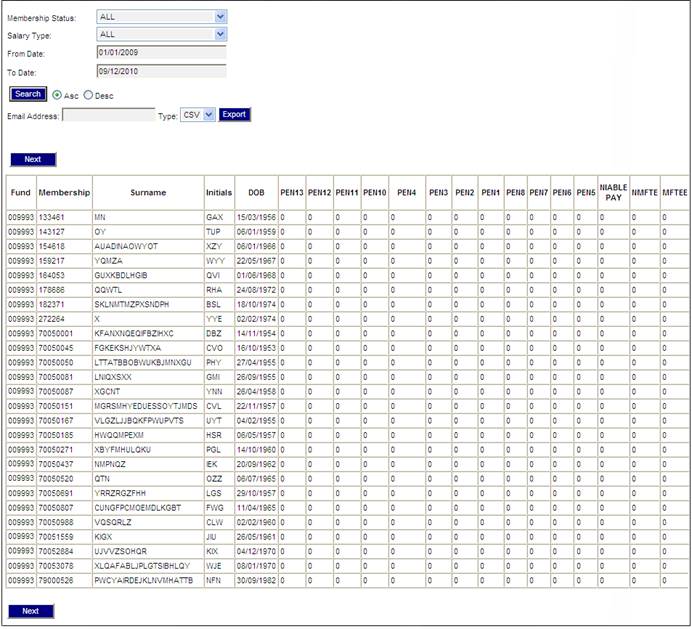
Tab to the right.
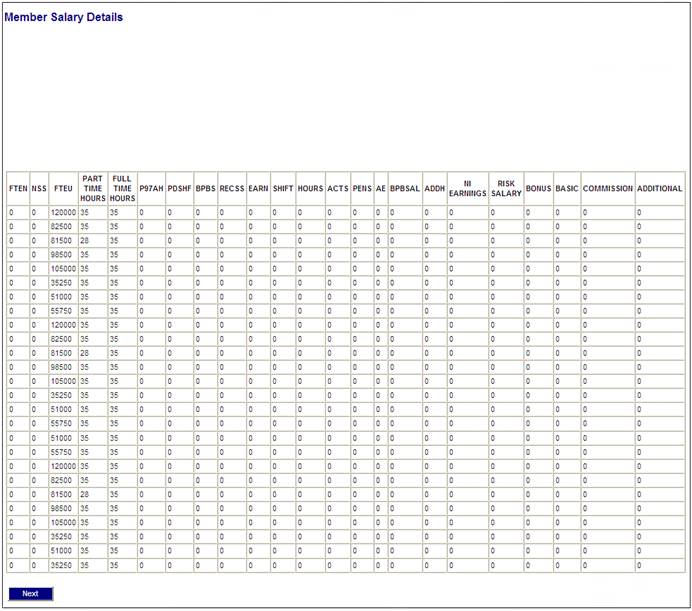
Note:
The columns displayed may differ from scheme to scheme as the respective scheme rules may differ.
In this example, the following columns are displayed:
- Fund
- Membership Number
- Surname
- Initials
- DOB
- Salary Types (e.g. PEN10, NIABLE PAY, SHIFT, NI EARNINGS etc.)
- Risk Salary
- Bonus
- Basic
- Commission
- Additional
Unlimited Salary by Date (Reports Member Salary List)
This report displays the Salary Type applicable to the members of the scheme within a date range.
Click Unlimited Salary By Date below Member Salary List.
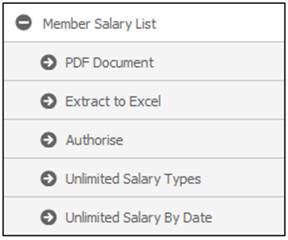
The Member Salary By Date Details screen will be displayed.
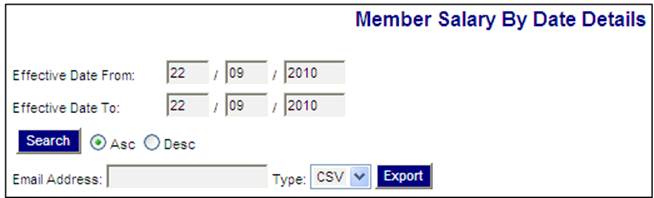
Define a date range for the report by capturing the Effective Date From and Effective Date To. Click SEARCH.
If there is no data to display for the date range defined, the following message will be displayed.
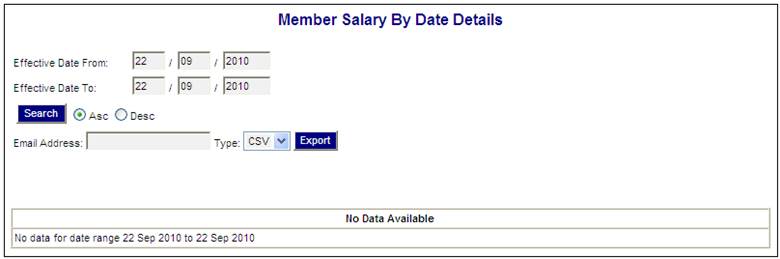
If there is data to display for the date range defined, the Member Salary Details screen will be displayed.
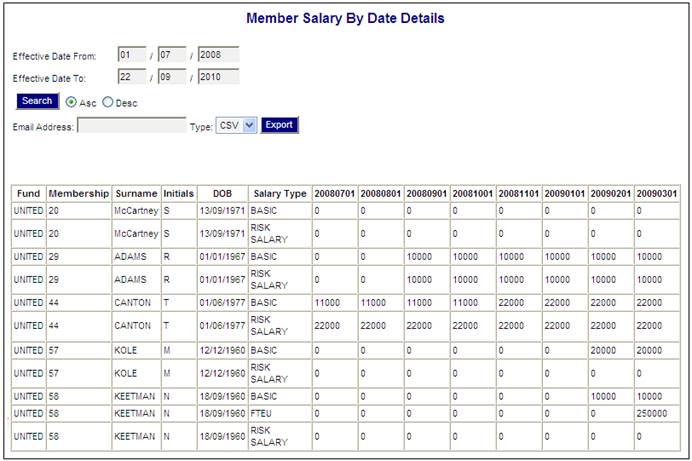
The following columns are displayed:
- Fund
- Membership Number
- Surname
- Initials
- DOB
- Salary Type
- Date of Salary
- Salary Amount
If the Pooling Status of the Scheme selected is MAIN UMBRELLA, the system will extract the Salary information as per the existing report but for all of the Schemes with a Pooling Status of SUB UMBRELLA associated to the Scheme selected.
The information will be displayed in Sub-Scheme order.