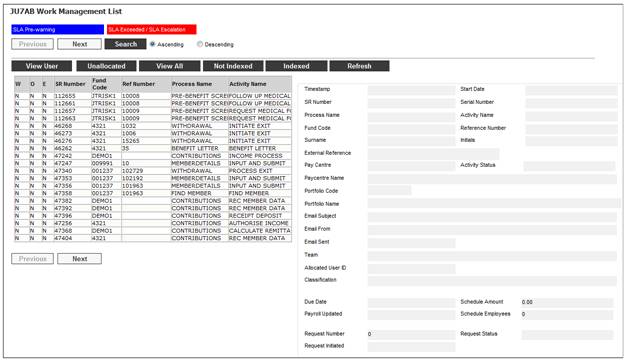
This facility is for the processing of service requests for pending claims which is part of the Pre-Claim process.
The Pre-Claim Process includes the following:
· Receiving notification of a pending exit
· Sending the appropriate claim form to the member
· Following up the completion and return of the claim form
· Sending the details to a Tracing Agent if no response is received
The Pre-Claim Process is used in cases where the retirement fund is advised of members that are exiting the fund and the Fund Administrators then send the appropriate claim form to the member and manage the process of getting the completed claim form from the member.
Once the fund is notified of an exit, the member’s investments are transferred to a money market portfolio on the date of exit and when the claim form is received, the claim payment process is started.
After six months, if no claim form has been received the member’s details are sent to a Tracing Agent to try and locate the member.
For more detailed information refer to
Processes
Benefits
Pending Claims
Processing
Batch Job
When you select my work from the main functionality menu, the JU7AB Work Management List screen will be displayed.
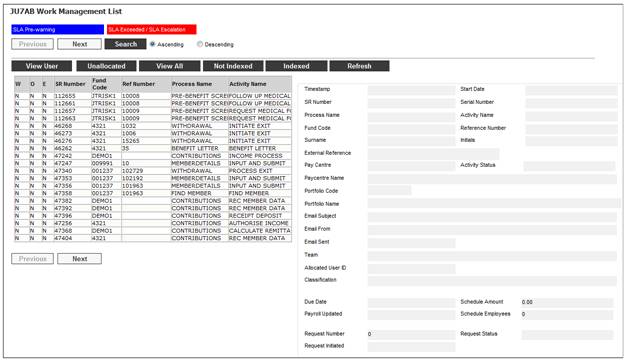
This screen displays a list of the service requests allocated to you.
For detailed information on the JU7AB Work Management List screen and the functionality of the action buttons, refer to Service Requests.
To process a service request, highlight a service request on the JU7AB Work Management List screen and select Service Request > Process from the sub-menu on the left.
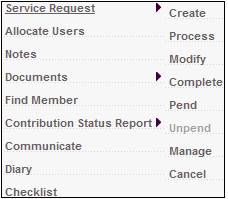
Note:
When the Process menu item is selected for a service request, and the Classification field value is NOT INDEXED, the following message will be displayed to indicate that mandatory data is missing for the service request:
Service Request created for the EXITS Process may not be processed. Please modify the Service Request and select an exit type to continue the process.
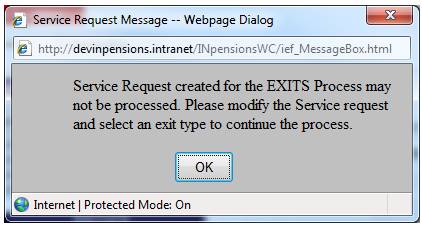
Click OK to remove the message. Use the Modify menu selection for the service request to capture the missing data on the JU7AB Create/Update New Service Request screen.
Different screens will be displayed depending on where the pending claim is in the process.
Select a pending claim SR for the applicable Activity Name and select Service Request from the sub-menu on the left. When the drop-down list is displayed, select Process
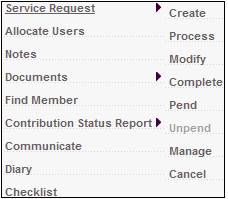
The system will display the screens requiring processing and return to the JU7AB Work Management List screen once processing has been completed.
The activity names for the Pending Claims Process are the following:
|
Process Name |
Activity Name |
|
PENDING CLAIMS |
SEND CLAIM FORM |
|
PENDING CLAIMS |
SWITCH INVESTMENTS |
|
PENDING CLAIMS |
2ND CLAIM FORM |
|
PENDING CLAIMS |
FOLLOW-UP CLAIM FORM |
|
PENDING CLAIMS |
SEND CLAIM DETS TO TRACING |
|
PENDING CLAIMS |
CHANGE TO UNCLAIMED |
Note:
The Activities listed are not Processing Steps that flow into one another like some other Workflow processes. Each Activity listed is an individual Service Request.
|
Source |
Service Request Activity Name |
|
The daily Pending Claims batch job has run to find the notifications of exits processed by HR and a service request has been created to inform the users that new pre-claim benefit requests have been created. |
SEND CLAIM FORM |
|
The daily batch job has checked if the contribution for the month of the member’s date of exit has been processed and if the bonus allocation has been done for the period to the Member’s date of exit. Where it has, an investment switch has been created to transfer the Member’s investments to a predefined money market investment portfolio. |
SWITCH INVESTMENTS |
|
The batch job has run and it has been determined that a claim form has not been received and that a follow-up letter must be generated. A service request has been created to inform the users that the follow-up letters have been created. |
2ND CLAIM FORM |
|
No claim form has been received and the date of exit is more than six months from the date when the SR was created. |
SEND CLAIM DETS TO TRACING |
|
A Service Request has been created manually with a Process of PENDING CLAIMS and with a Membership Reference Number in order to follow up an outstanding claim form. |
FOLLOW-UP CLAIM FORM |
|
A Service Request has been created manually for an individual member so that the member’s Exit Type can be changed to “Unclaimed Ben” where the member is a Pending Claim and there is no response to follow-ups. |
CHANGE TO UNCLAIMED |
For more detailed information refer to
Processes
Benefits
Pending Claims
Processing
Batch Job
Activity name: Send Claim Form
If the Activity Name is SEND CLAIM FORM, and Service Request > Process is selected from the sub-menu on the left, the Pending Claims Notifications screen will be displayed.

Select the display hyperlink in the ACTION column. A new Pending Claims Notifications screen is displayed.
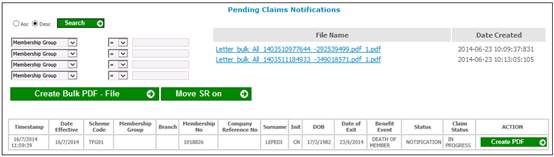
This screen lists the Benefit Requests with a Claim Request Type of PENDING CLAIM and a Calculation Effective Date equal to the Due Date on the Service Request and a Notification Timestamp equal to the Start Date on the Service Request and with a Claim Detail record with a Sub-Type of NOTIFICATION.
For more information on this screen refer to
Reports
Exits
Tracing Agent Report
To complete the service request, click MOVE SR ON.
Activity name: Switch Investments
If the Activity Name is SWITCH INVESTMENTS, and Service Request > Process is selected from the sub-menu on the left, the Switch Report screen will be displayed.
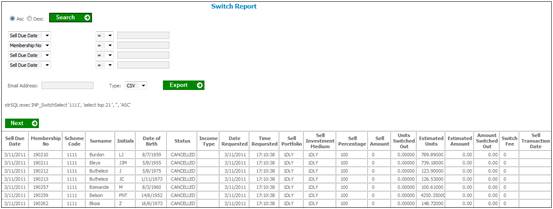
This screen displays the Investment Switches with a Sell Due Date equal to the Start Date on the Service Request.
For more information on this screen refer to
Reports
Member
Member Switches
Update the Status on the Service Request to COMPLETED.
Activity name: 2ND Claim Form
If the Activity Name is 2ND CLAIM FORM, and Service Request > Process is selected from the sub-menu on the left, the Pending Claims screen will be displayed.
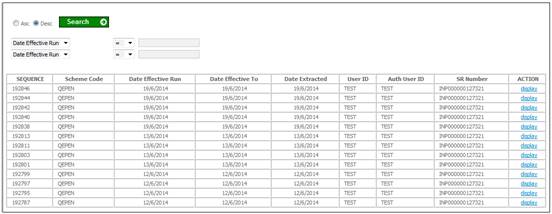
Select the display hyperlink in the ACTION column. A new Pending Claims screen is displayed.
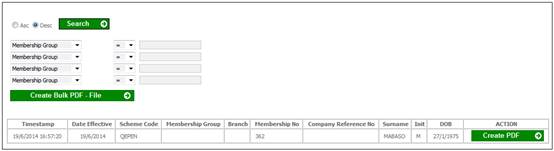
The screen lists the Benefit Requests with a Claim Request Type of PENDING CLAIM and a Calculation Effective Date equal to the Due Date on the Service Request and a Notification Timestamp equal to the Start Date on the Service Request and with a Claim Detail record with a Sub-Type of 2ND CLAIM FORM.
When CREATE BULK PDF FILE is selected, the system will read the Document Template with a Process of PENDING CLAIMS and a Sub-Process of 2ND CLAIM FORM and linked as the default for the Benefit Event and create a file of the PDF Documents for all of the Memberships listed on the screen.
When the PDF file is created, the system will update the Sub-Type on each Claim Details record to 2ND FORM SENT and update the Status on the Service Request to COMPLETED.
When CREATE PDF next to a line is selected, the system will create a PDF Document for that Member based on the Document Template with a Process of PENDING CLAIMS and a Sub-Process of 2ND CLAIM FORM and linked as the default for the Benefit Event.
When an email address is captured and EXPORT is selected, the system will create a csv file with the information listed and export it to the email address captured.
Activity name: Send Claim Dets to Tracing
If the Activity Name is SEND CLAIM DETS TO TRACING, and Service Request > Process is selected from the sub-menu on the left, the Pending Claims screen will be displayed.
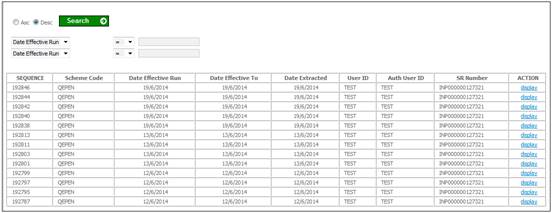
Select the display hyperlink in the ACTION column. A new Pending Claims screen is displayed.
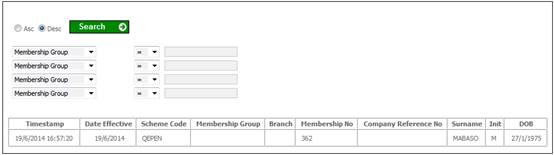
This screen lists the Benefit Requests with a Claim Request Type of PENDING CLAIMS and a Calculation Effective Date equal to the Due Date on the Service Request and a Notification Timestamp equal to the Start Date on the Service Request and with a Claim Detail record with a Sub-Type of TRACING.
Activity name: Follow-up Claim Form
If the Activity Name is FOLLOW-UP CLAIM FORM, and Service Request > Process is selected from the sub-menu on the left, the JV0AA Maintain Notation screen will be displayed.
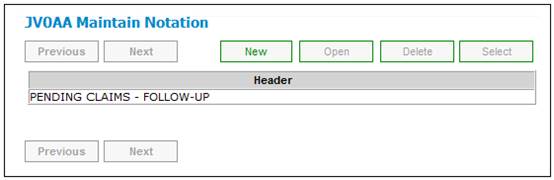
This screen allows the user to view previous records of any follow up or to record the details of the follow-up.
Highlight a line in the Header and click OPEN to view the details of the note.
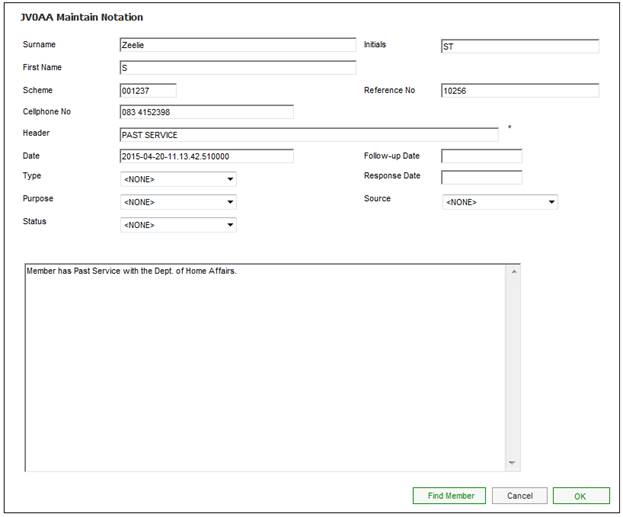
To record the details of a follow-up, click NEW.
For more detailed information on this screen refer to
Clients
Note
Activity name: Change to Unclaimed
If the Activity Name is CHANGE TO UNCLAIMED, and Service Request > Process is selected from the sub-menu on the left, the JU3MA Member Enquiry screen will be displayed.
This screen displays the details for the Membership for the Service Request.
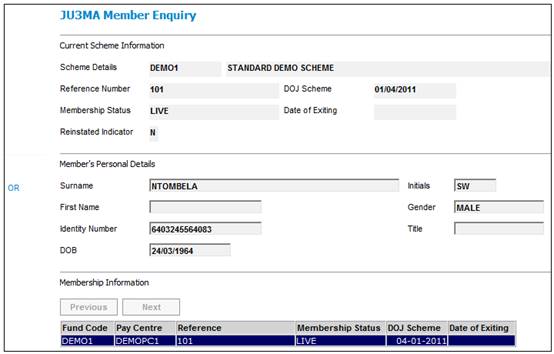
The Member’s Contribution, Benefit and Investment Membership Groups must be updated to the applicable Membership Groups for unclaimed benefit Members by selecting the Membership Details > Membership Group menu option.
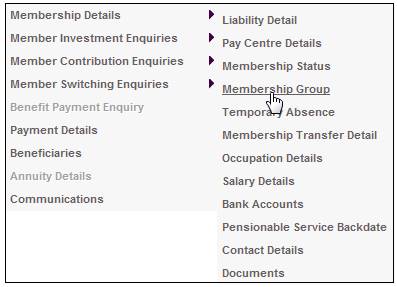
The JU3BF Membership Group Details List screen will be displayed.
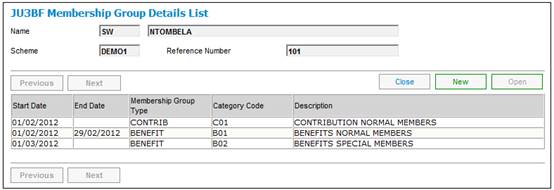
To add a new Membership Group, click NEW on the JU3BF Membership Group Details List screen. The JU3BF Membership Group Details screen will be displayed.
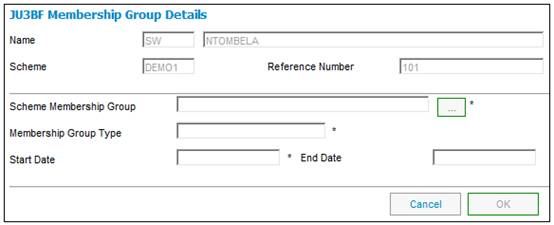
For more detailed information on this screen refer to Membership Group under
Clients
Membership Details
Claim Form Received
When a Claim Form is received, the user must manually create a Service Request for the claim.
When the Claim Service Request is created check if there is a Benefit Request with a Claim Request Type of PENDING CLAIM for the Membership for which the Claim Request is created. If there is one, update the PENDING CLAIM Benefit Request Status to COMPLETED.