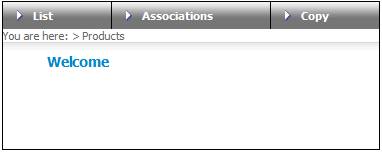
Log in to the system from the Logon page.
Click PRODUCTS.
The Welcome screen will be displayed.
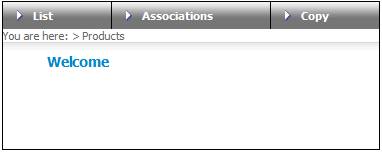
From the main menu on top, select List. The JU1BK List screen will be displayed.
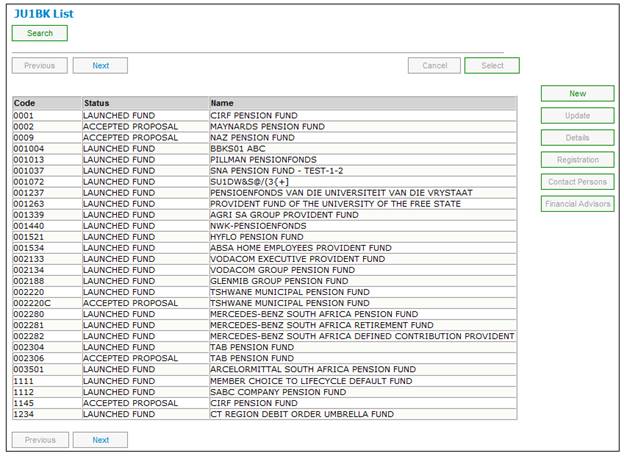
Highlight the product that you want to process, then click UPDATE. The JU1BG Scheme Update List screen will be displayed.
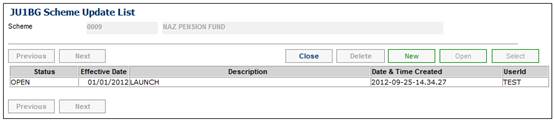
If a product is both LAUNCHED and AUTHORISED, and the required Product update type has a status of CLOSED, then a new Product update type must be initiated.
To create a new product update type, from the Product Update List screen, click NEW. The JU1BS Scheme Update Record screen will be displayed.
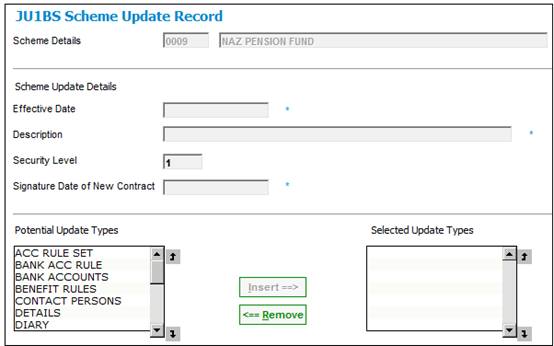
Descriptions of the input fields on this screen appear below.
|
Scheme Update Details |
|
|
|
Effective Date |
The date from which the product update is effective. |
|
|
Description |
A textual description of this product update stating the reason for the change. |
|
|
Security Level |
The level of security that a user must have in order to perform a product update. Default value is 1. |
|
|
Signature Date of New Contract |
The date on which a new contract was signed that resulted in this product update. |
|
To select the update type/s that must be activated, highlight the required update type in the Potential Update Types column and click INSERT.

The selected update type will be displayed in the Selected Update Types column. To remove a previously selected update type, highlight the relevant update type in the Selected Update Types column and click REMOVE.
Note:
INSERT and REMOVE will only be enabled when the EFFECTIVE DATE and DESCRIPTION fields have been completed.
Once the update type selections have been made, select Close Scheme Update Record from the sub-menu on the left. The JU1BG Product Update List screen will be re-displayed. This screen will display all update types that were selected, and will show a status of OPEN.

From the JU1BG Product Update List screen, select PRODUCT UPDATE TYPE from the sub-menu on the left.
The JU1BH Product Update Type List screen will be displayed. A list of update types will be displayed. These update types are required when a new product is being processed for the first time.

Note:
The following is a full list of all possible update types:
- DETAILS
- PARTICIPATING EMPLOYER
- REGISTRATIONS
- CONTACT PERSONS
- BANK ACCOUNTS
- INVESTMENTS
- MEMBERSHIP GROUP
- INCOME
- EXPENSES
- FUND GLOBAL TYPE
- SERVICE/FEES
- FINANCIAL PERIOD CALENDAR
- BENEFIT RULES
- LIFECYCLE SWITCH
- ACCOUNT RULE SET
- BANK ACCOUNT RULE
- DIARY
- SALARY TABLE
The actual update types required will depend on the value captured in the POOLING STATUS field (refer to Product Nature under Launching a Product). If a value of MAIN UMBRELLA is selected, the following update types are optional:
- BANK ACCOUNTS
- MEMBERSHIP GROUP
- INCOME
- EXPENSES
- SERVICE/FEES
- BENEFIT RULES
- LIFECYCLE SWITCH
- ACCOUNT RULE SET
- SALARY TABLE
The full list of required update types is therefore:
- DETAILS
- PARTICIPATING EMPLOYER
- REGISTRATIONS
- CONTACT PERSONS
- INVESTMENTS
- FINANCIAL PERIOD CALENDAR
- BANK ACCOUNT RULE
- DIARY
All the actions needed during this process (Process Update, Close Update, Correct Update andAuthorise Update) will be selected from the set of buttons on the right of the screen.
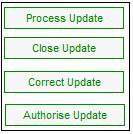
Each of the process update types listed should be completed, and the product must be authorised. Launching of the product is complete only once authorization has been done.
A product cannot be authorized until the status of each process update type is displayed as CLOSED.
Each process update type selected will display a status of OPEN. When the status is OPEN, you may generally update the data contained in it.
To change the status of the update type, highlight the description line that needs to be closed and click CLOSE UPDATE. This will change the status from OPEN to CLOSED.
If the status of a process update type is CLOSED, and you wish to make changes, click CORRECT UPDATE for that process update type. This will return the status for that process update type to OPEN.
Changing the status to CLOSED can be done as and when each update is complete or it can be done at the end of the process (or at any stage in between).