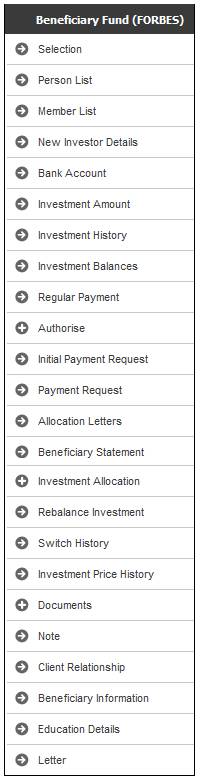
This option enables you to capture details of the regular payment amount to be made.
Select Regular Payment from the sub-menu on the left.
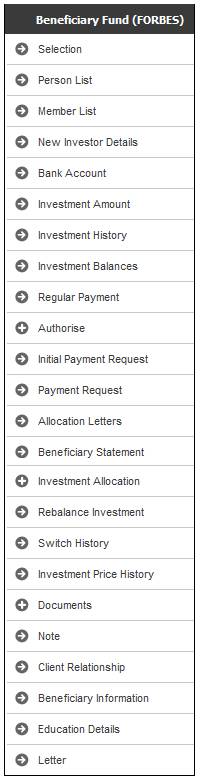
Note:
If the status of the selected member is DECEASED, then the JU3EO Regular Payment Amount screen can be accessed as follows:
- Select a deceased member
- Select the Amend Beneficiary Allocations menu option
- On the JU3EQ Amend Beneficiaries screen, select UPDATE REGULAR PAYMENT.
For more information, refer to
Products
Beneficiary Fund
Amend Beneficiary Allocations
If the status of the selected member is BENEFICIARY, then the JU4DC Beneficiary Payment Maintain screen will be displayed.
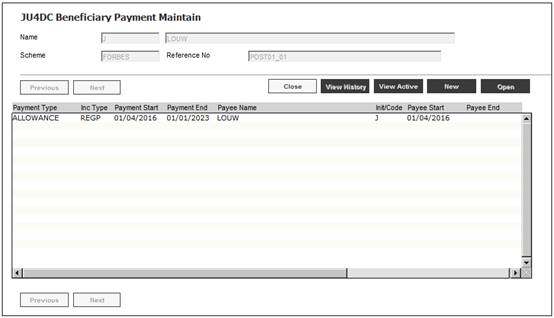
To view existing beneficiary payments, select a line and click OPEN. The JU4DC Beneficiary Payment Maintain screen is displayed.
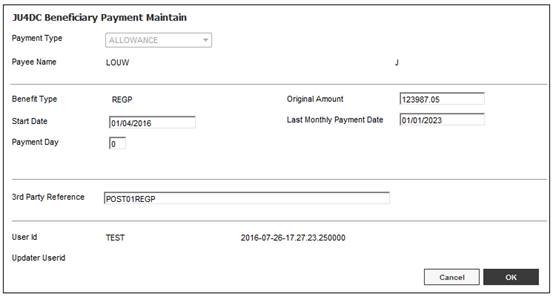
Note:
By default, only the active payment details records will be displayed.
To view a list of all changed or ended payment or deduction detail records, click VIEW HISTORY.
To view all payment records, click VIEW ALL.
To view active payment records, click VIEW ACTIVE.
You can toggle between the two views by clicking VIEW ALL or VIEW ACTIVE.
To create new set of payment details, click NEW on the JU4DC Beneficiary Payment Maintain screen. The JU4DC Beneficiary Payment Maintain screen will be displayed.
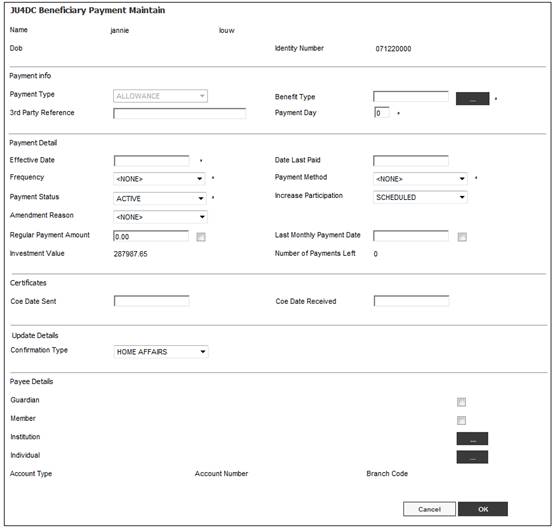
Descriptions of the input fields appear below:
|
Payment info |
|
|
Payment Type |
The type of payment.
Select the appropriate type from the drop-down box. |
|
Benefit Type |
The Type of benefit paid. Click the LIST button and select a value from the drop-down list. Examples: ACCOMODATION BOARDING FEES HOSTEL FEES TRANSPORT ALLOWANCE etc.
Mandatory |
|
3rd Party Reference |
The reference number of a third party other than the member. |
|
Payment Day |
The day on which payments must be made. |
|
Payment Detail |
|
|
Effective Date |
The effective date of the regular payment. |
|
Date Last Paid |
The date on which payment was last made. |
|
Frequency |
The frequency with which payments are made.
Select the payment frequency from the drop-down list, e.g. MONTHLY, QUARTERLY, ANNUAL, etc. Mandatory |
|
Payment Method |
The method of payment.
Select the method of payment from the drop-down list, e.g. CHEQUE, EFT, etc. Mandatory |
|
Payment Status |
The status of the payment.
Select the payment status from the drop-down list, e.g. ACTIVE, CANCELLED, SUSPENDED etc. Mandatory |
|
Increase Participation |
Indicates the type of increase that must be applied when increases are allocated by the system.
Select a value from the drop-down list. |
|
Amendment Reason |
The reason for an amendment that has been made.
Select a reason from the drop-down box. |
|
Regular Payment Amount |
The regular amount of the payment. |
|
Last Monthly Payment Date |
The date of the last monthly instalment.
When the tick box is selected, the system will determine the Last Monthly Date using the Effective Date, balance on the Member’s Investment Accounts and the Amount of Regular Payment.
If no Regular Payment Amount has been captured, then the following message will be displayed:
Note: When the Last Monthly Payment Date Tick box is ticked, the Amount of Regular Payment Tick box will not be enabled.
Mandatory |
|
Investment Value |
The value of the member’s investment account.
To determine the value of the member’s investment account retrieve the balances on the Member’s investment account.
If the Portfolio for which a balance is retrieve is a BONUS portfolio, the balance of the Member’s INVESTMEMB account will be displayed.
If the Portfolio is UNITISED the value will be calculated by multiplying the unit balance by the latest unit price.
If there are balances for multiple Portfolios, these values will be summed. |
|
Number of Payments Left |
The number of payments still to be paid.
This value will be calculated by dividing the value of the member’s investments by the Regular Payment Amount.
Note: The Number of Payments Left value will only be an accurate value if the Investment Balance remains unchanged or increases in the monthly payment amount are granted on a basis that is consistent with the interest added to the investments and at the same intervals. If not, then this value will be a rough estimate value. |
|
Certificates |
|
|
COE Date Sent |
The date the Certificate of Existence was sent to the member. |
|
COE Date Received |
The date the Certificate of Existence was received from the member. |
|
Update Details |
|
|
Confirmation Type |
Indicates the method used to confirm the ID type, e.g. HOME AFFAIRS. Select the relevant value from the drop-down box. The following values may be selected: CERTIFICATE H/A DO NOT SUSP HOME AFFAIRS
Mandatory. |
|
Payee Details |
|
|
Guardian |
Selected the tick box if the Payee is the Guardian. |
|
Member |
Selected the tick box if the Payee is the Member. |
|
Institution |
If the Payee is an Institution, click the LINK button to select the Institution. |
|
Individual |
If the Payee is an Individual, click the LINK button to select the Individual. |
|
Account Type |
The type of operating account, e.g. Current Account or Savings Account. |
|
Account Number |
The bank account number. |
|
Branch Code |
The bank branch code |
Click OK. The JU4DC Membership Payment Maintain screen will be displayed.
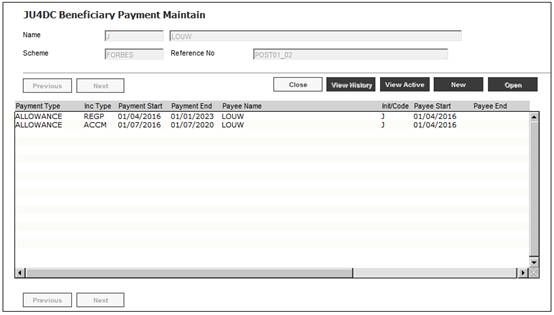
Details of the beneficiary regular payment created will be displayed.
When the Regular Payment Amount is captured on the JU4DC Beneficiary Payment Maintain screen, the system will read the Sub Type Detail value for the Member Value with a Type of BENEFICIARY FUND and Sub Type of PAYMENT TYPE for the Membership and process as per the following sections depending on the Payment Type:
If the Subtype Detail value for the Member Value record with a Type of BENEFICIARY FUND and Sub Type of PAYMENT TYPE is DISCRETIONARY, the system will read the value for the Scheme Parameter BEN ALLOW MIN. If the value captured for the regular payment amount is less than the value for the BEN ALLOW MIN Scheme Parameter then the regular payment amount will be set to the BEN ALLOW MIN value.
The system will find the Scheme Parameter with a Parameter Type of REGULAR PMT % and if a value for the Scheme is found, the regular payment amount will be calculated as follows:
If the frequency is MONTHLY:
Total monetary amount allocated to the beneficiary (before interest) X REGULAR PMT % / 100 / 12
If the frequency is QUARTERLY:
Total monetary amount allocated to the beneficiary (before interest) X REGULAR PMT % / 100 / 4
If the frequency is BI-ANNUAL:
Total monetary amount allocated to the beneficiary (before interest) X REGULAR PMT % / 100 / 2
If the frequency is ANNUAL:
Total monetary amount allocated to the beneficiary (before interest) X REGULAR PMT % / 100
A check that the allocation to the cash portfolio covers the minimum number of regular payments will be performed. The system will read the value for the Scheme Parameter CASH MIN PERIOD and compare the annual payment amount to this value.
If the value for Frequency captured on the JU4DC Beneficiary Payment Maintain screen is MONTHLY, the Regular Payment Amount will be multiplied by the CASH MIN PERIOD Scheme Parameter value.
If the value for Frequency is QUARTERLY, the Regular Payment Amount will be multiplied by the CASH MIN PERIOD Scheme Parameter value divided by 4.
If the value for Frequency is BI-ANNUAL, the Regular Payment Amount will be multiplied by the CASH MIN PERIOD Scheme Parameter value divided by 2.
If the value for Frequency is ANNUAL, the Regular Payment Amount will be multiplied by the CASH MIN PERIOD Scheme Parameter value divided by 1
The system will find the Portfolio with a Code equal to the Description on the LIQUIDITY PORT Scheme Parameter and compare the calculated value to the amount allocated to this Portfolio.
If the amount allocated to the LIQUIDITY PORT Portfolio is less than the calculated value, then the allocation to the LIQUIDITY PORT Portfolio will be adjusted to an amount equal to the amount calculated and the allocation to the Portfolio will be adjusted with an Allocation Sequence Number immediately following the LIQUIDITY PORT.
New Pre-Authorised BT’s for the adjustments for the recalculated investment allocations will be created as per the details below:
Adjustment to increase the allocation to the LIQUIDITY PORT Portfolio
|
Process |
Accounting Activity |
Stakeholder |
Dr Account |
Cr Account |
|
BENEFICIARY INV |
MEM INV ADJ POS |
MEMBER |
INVESTMEMB |
MEM DEPOSIT |
|
BENEFICIARY INV |
MEM INV ADJ POS |
FUND |
INVESTMENT |
INVESTTRANST |
Adjustment to decrease the allocation to the Portfolio with the next Allocation Sequence Number
|
Process |
Accounting Activity |
Stakeholder |
Dr Account |
Cr Account |
|
BENEFICIARY INV |
MEM INV ADJ NEG |
MEMBER |
MEM DEPOSIT |
INVESTMEMB |
|
BENEFICIARY INV |
MEM INV ADJ NEG |
FUND |
INVESTTRANST |
INVESTMENT |
Fixed Payment
If the Subtype Detail value for the Member Value record with a Type of BENEFICIARY FUND and Sub Type of PAYMENT TYPE for the Membership is FIXED PAYMENT, the system will accept the regular payment amount captured.
A check will be performed to ensure that the allocation to the cash portfolio covers the minimum number of regular payments as per the steps in Discretionary above, and the investment allocation will be adjusted if necessary.
If the Subtype Detail value for the Member Value record with a Type of BENEFICIARY FUND and Sub Type of PAYMENT TYPE for the Membership is MAXIMUM INCOME, the projected income earning for the year will be calculated.
The system will read the value for Percentage on the Investment Medium Projection Assumption for each of the Investment Mediums linked to the Portfolios in the Investment Allocation for the Member.
The expected income for each Portfolio will be calculated as follows and the results will be summed:
Allocation Amount * Investment Medium Projection Assumption Percentage / 100
The Regular Payment Amount will be set to the value calculated divided by the frequency.
A check will be performed to ensure that the allocation to the cash portfolio covers the minimum number of regular payments as per the steps in Discretionary above, and the investment allocation will be adjusted if necessary.
If the Subtype Detail value for the Member Value record with a Type of BENEFICIARY FUND and Sub Type of PAYMENT TYPE for the Membership is REINVESTED INC then an error message will be displayed to indicate that no regular payment may be made.
When a My Work Service Request with a Process Name of BENEFICIARY INDIVIDUAL INVESTMENT and an Activity Name of AUTHORISE INVESTMENT is processed the adjustment BT’s on the transaction list will be displayed on the JU2EM Investment Amount screen together with the original pre-authorised allocation BT’s.
When money is disinvested to cover a regular payment amount, there will be a write-up of the book value in the Beneficiary’s unitised investment account.
Note:
There is no tax implication for Beneficiary Funds, however it can result in a negative monetary balance on the unitised investment account as the market value realised will in most cases be greater than the book value.
Calculation of profit or loss
In the Living Annuity Payment run, irrespective of the Type of Run for each Portfolio from which money is to be disinvested and for which the Type of Investment is UNITISED, the value of the realised profit or loss Portfolio will be calculated as follows:
A. Calculate the estimated number of units to be disinvested by dividing the proportion of the payment amount to be disinvest from the Portfolio by the latest Unit Price for the Portfolio
B. Retrieve the latest unit balance on the INVSTMEMUNIT account for the Portfolio
C. Retrieve the latest monetary balance on the INVSTMEMUNIT account for the Portfolio
D. Calculate the realized profit or loss per Portfolio as follows:
Amount to be disinvested for the Portfolio – (A / B * C)
If the result is positive it is a profit and if it is negative it is a loss.
Note:
For daily priced Portfolios the unit price will not be available at the time the BT’s are created and therefore the number of units that will be realized can only be estimated based on the latest unit price. This will result in a slight inaccuracy in the calculation of the realized profit or loss.
The system will create Business Transactions (BT’s) with the following Accounting Activities with the monetary amount of the profit or loss calculated:
Profit
|
Process |
Accounting Activity |
Stakeholder |
DR Account |
CR Account |
|
BENEFICIARY PMT |
MEMM/VWRTEUP |
MEMBER |
INVSTMEMUNIT |
INV MEM P/L |
Loss
|
Process |
Accounting Activity |
Stakeholder |
DR Account |
CR Account |
|
BENEFICIARY PMT |
MEMM/VWRTDWN |
MEMBER |
INV MEM P/L |
INVSTMEMUNIT |