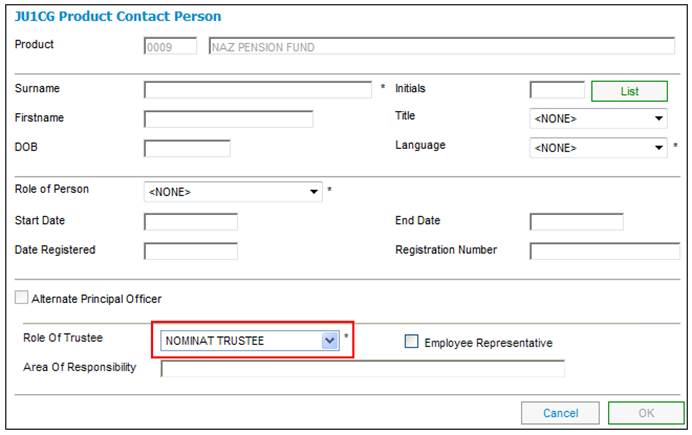
Members of a product are able to vote for the nominees to the Board of Trustees via the member website, by ticking the nominees of their choice and submitting their votes.
To achieve this, certain fields must be set and the details of the Board of Trustee nominees must be uploaded for viewing by the member on the member website. This is done by creating a trustee nomination template.
After assigning security to the user for trancode CSJU1GI, follow the steps below to use the template section of the Trustee Elections.
Step 1:
From the JU1BK List screen, select the product. Add / Update the Trustees to be nominated by creating or updating a product Update Type for Contact Person. Set the Trustees to be included, by setting the Role of Trustee field to NOMINAT TRUSTEE.
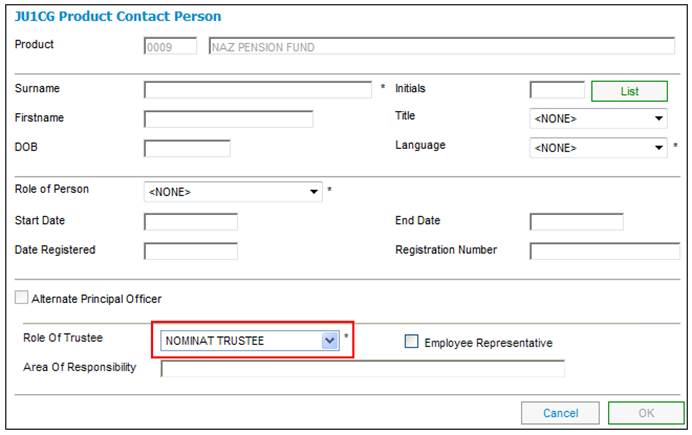
For more detailed information refer to
Product Launch Requirements
Product Update
Product Update Type: Contact Persons
Step 2:
On the JU1BK List screen, select the Trustee Nomination Template from the sub menu on the left.
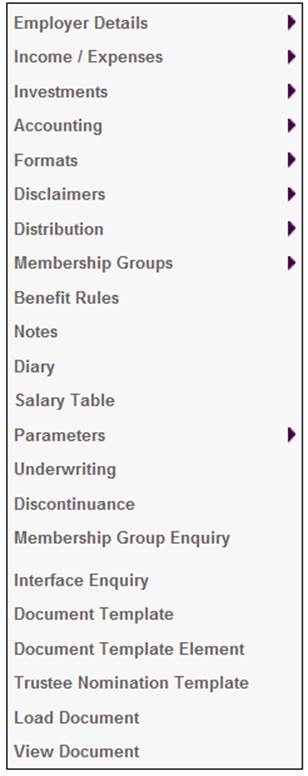
Step 3:
When the JU1GI Trustee Nominations screen is displayed, click NEW.
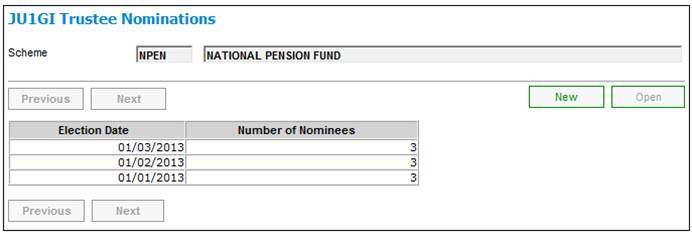
Step 4:
When the JU1GI Trustee Nomination - Election Date screen is displayed, capture the election date and click OK.
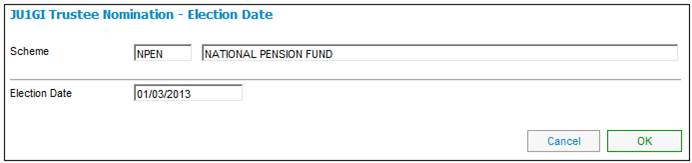
Step 5:
Select the nominee and click ENGLISH IMAGE or AFRIKAANS IMAGE in order to attach a picture to each nominee.
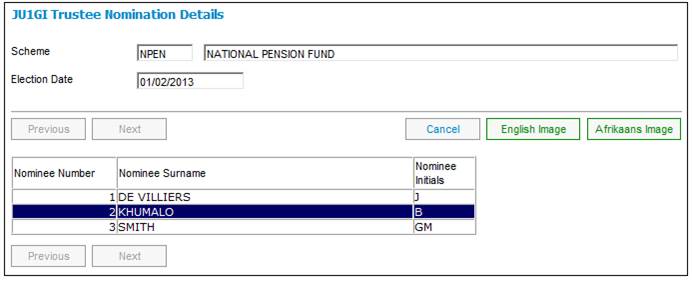
On the Document Template Element Editor – Image screen, click BROWSE, select the image and click SUBMIT.
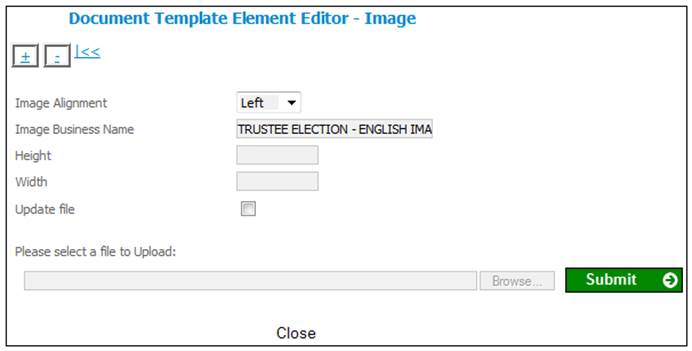
For more detailed information refer to
Product Launch Requirements
Additional Menu Options
Trustee Nomination Template
Step 6:
On the JU1BK List screen, select Document Template and Document Template Element from the menu on the left to view the newly generated template items.
Step 7:
Paragraphs can now be added, the existing / new elements can be linked to their respective templates (English and Afrikaans) and they can be authorised once you are satisfied with them.
For more detailed information refer to
Infrastructure
System Data
Document Templates
Set up product parameters for members to vote for Trustees
Select the Parameters menu option on the JU1BK List screen. Select each of the following parameters from the Parameter Type drop-down list on the JU1DO Scheme Parameter Details screen:
Parameters to be selected:
|
Parameter Type |
Description |
|
MEMWEBELECTIONS |
A description of YES or NO to indicate if this option must be included on the member website |
|
BOTELECTIONPER |
The period in days prior to the election date for which the voting is open. |
For more detailed information refer to Set up parameters for members to vote for Trustees under
Product Launch Requirements
Additional Menu Options
Parameters
Create Diary entry for Board of Trustee elections
When a diary entry is set up for Trustee elections, specific data must be captured on the JU1BZ Scheme Diary Detail screen. This screen can either be updated as a Product Update Type: Diary or selected from the Diary menu option on the JU1BK List screen.
Create a diary entry for Board of Trustee elections by capturing the following data:
|
Field |
Description |
|
Diary Date Description |
Capture BOARD OF TRUSTEE ELECTIONS. |
|
Frequency |
Capture the number of years between elections |
|
Frequency Base Date |
Capture the date of the last election. |
|
Warning Period |
The period in months prior to the diary date that the user must be notified of this diary entry. This field is optional. |
|
Risk of Non Compliance |
A text note setting out the consequences of not complying with this diary entry. |
|
Email Address |
The email address of the person who must be notified when informed of this diary entry. |
For more detailed information refer to
Product Launch Requirements
Product Update
Product Update Type: Diary
The results of voting by the members of the product via the member website can be viewed under Reports.
For more detailed information refer to
Reports
General
Board of Trustees Election Results