From the Financial menu, click ![]() alongside Trial Balance on the sub-menu on the left. Additional options will be displayed.
alongside Trial Balance on the sub-menu on the left. Additional options will be displayed.
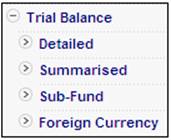
Click Detailed below Trial Balance. The Detailed Trial Balance Report screen will be displayed.

Select the required stake holder, purpose class and financial period, then click GENERATE REPORT.
For more details, refer to Bank Overview under
Accounting
Bank
The detailed trial balance will be displayed on the lower portion of the screen.
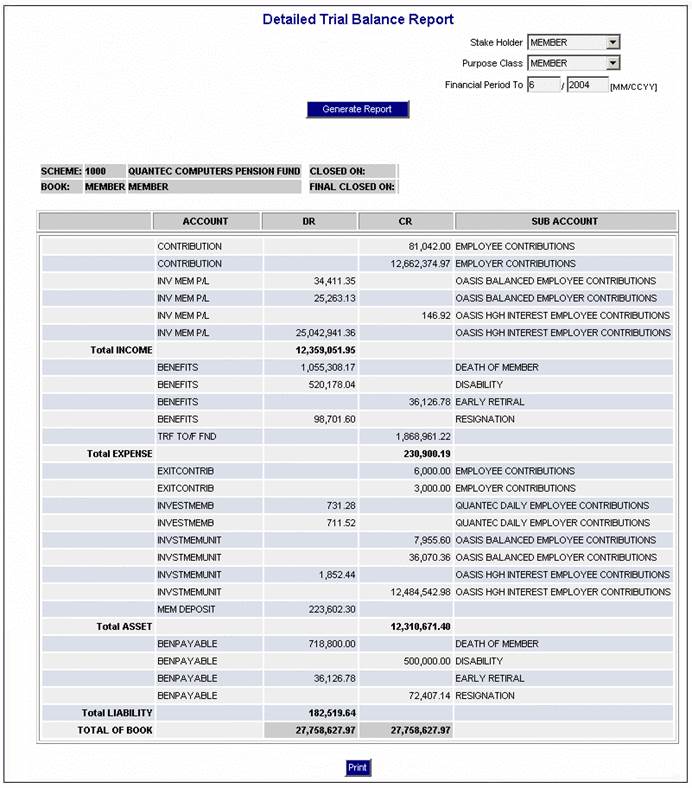
This report displays the balance of each GL account at sub-account levels. Separate debit and credit totals are shown.
The following columns are displayed:
- Account
- DR
- CR
- Sub Account
To print the report, click PRINT.
Click Summarised below Trial Balance. The Summarised Trial Balance Report screen will be displayed.

Select the required stake holder, purpose class and financial period, then click GENERATE REPORT.
For more details, refer to Bank Overview under
Accounting
Bank
The summarised trial balance will be displayed on the lower portion of the screen.
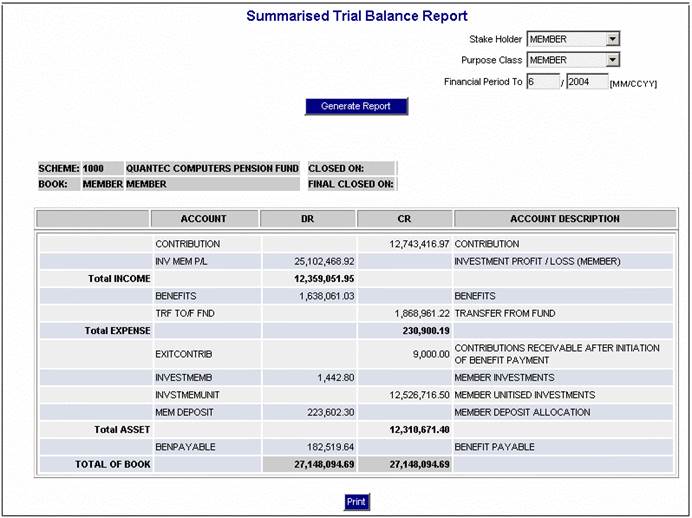
This report displays the balance of each GL account. Separate debit and credit totals are shown.
The following columns are displayed:
- Account
- DR
- CR
- Account Description
To print the report, click PRINT.
For a main fund, this report displays a summary of the balance in each account per sub-scheme.
Click Sub-Fund below Trial Balance. The Sub Fund Trial Balance Report screen will be displayed.
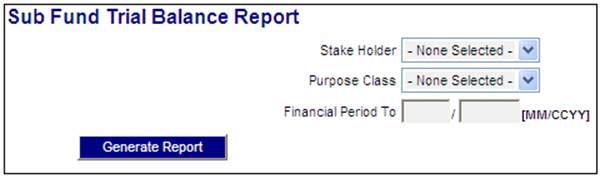
Data must be captured as follows:
|
Stake Holder |
Select a Stake Holder from the drop-down list. |
|
Purpose Class |
Select a Purpose Class from the drop-down list. |
|
Financial Period To |
The date up to which the trial balance must be extracted. |
To generate the report, click GENERATE REPORT. The Sub Fund Trial Balance Report screen will be displayed.
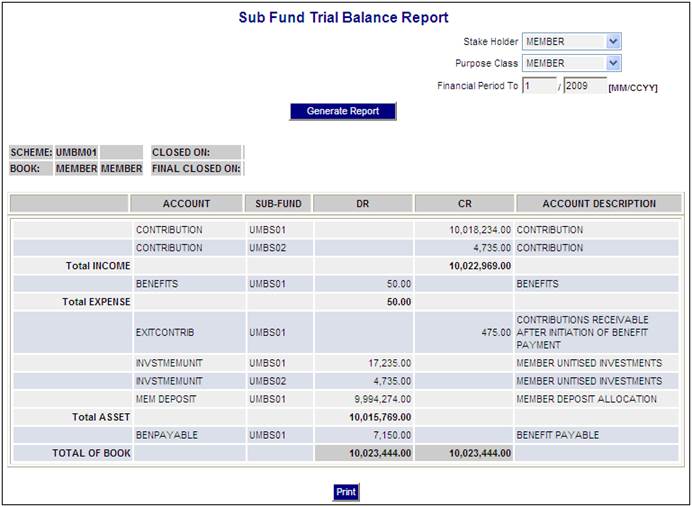
The system will sum the balances for each account and scheme with a status of SUB UMBRELLA associated to the scheme selected. The balances per account and sub-scheme will be displayed.
To view a preview of the report for printing, click PRINT. The results portion of the screen will be displayed.
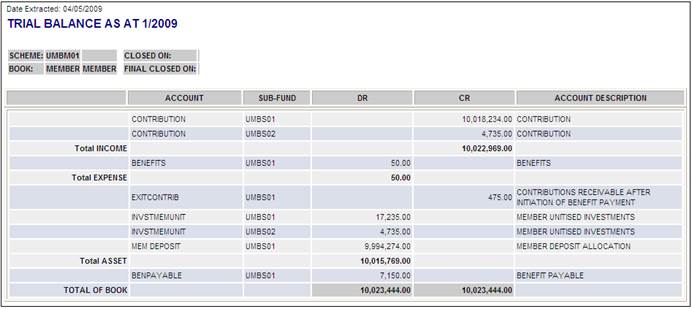
This report displays a trial balance for all currencies of all of investments as at the date of reporting. The purpose is to be able to distinguish between the actual performance of the foreign currency investment and the increase/decrease in the value of the investment as a result of exchange rate movements.
Click Foreign Currency below Trial Balance. The Foreign Currency Trial Balance Report screen will be displayed.
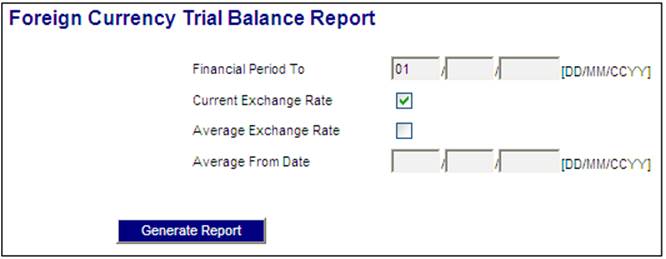
Data must be captured as follows:
|
Financial Period To |
The date up to which the foreign currency trial balance must be extracted. |
|
Current Exchange Rate |
Tick this box if the current exchange rate must be used in the calculation of the value. |
|
Average Exchange Rate |
Tick this box if the average exchange rate must be used in the calculation of the value. |
|
Average from Date |
The date from which the average exchange rate must be applied. This is mandatory if the Average Exchange Rate box is ticked. |
To generate the report, click GENERATE REPORT. The system will extract the account balances per purpose class for which the purpose class is as per the table below.
|
Stakeholder |
Purpose Class |
|
FUND |
OPERATIONAL |
|
CURRENCY |
Currency e.g. US DOLLARS, EURO, etc. |
The Foreign Currency Trial Balance Report will be displayed.
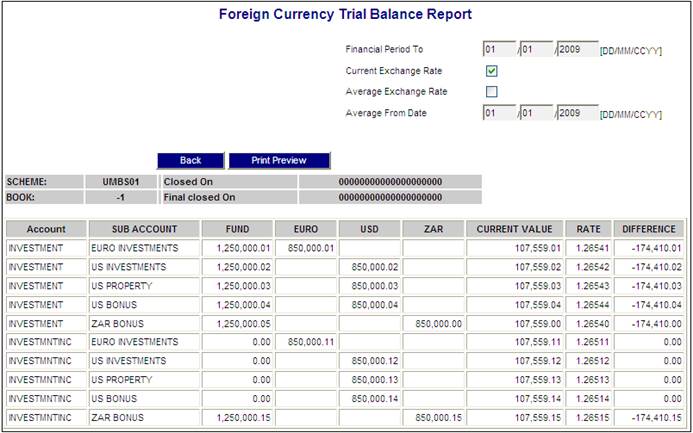
The following columns are displayed:
Data must be captured as follows:
|
Account |
The account code |
|
Sub Account |
The account qualifier (account code). |
|
Fund |
Sub-account balance for fund/operational purpose class |
|
Euro |
Sub-account balance for currency/currency purpose class for the Euro currency. |
|
USD |
Sub-account balance for currency/currency purpose class for the US Dollar currency. |
|
ZAR |
Sub-account balance for currency/currency purpose class for the South African Rand currency. |
|
Current Value |
The recalculated value based on the exchange rate |
|
Rate |
The rate used in the calculation of the current value. |
|
Difference |
The difference between the balance in the fund/operational column and the value in the currency/currency column where there is a value in both columns for the same account and sub-account. Note: These are the values for the investment related accounts qualified by portfolio, e.g. INVESTMENT, INVESTMNTINC, INVMNGTFEE, INVVALADJUST, etc. |
To return to the previous screen to make new report selections, click BACK.
To view a preview of the report for printing, click PRINT PREVIEW. The results portion of the screen will be displayed.
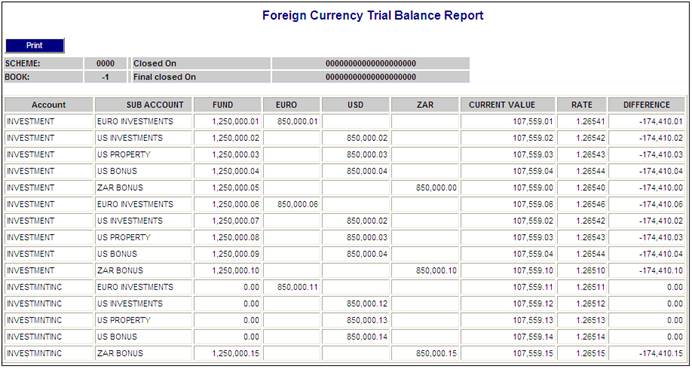
Click PRINT to print the screen.
For examples of accounting transactions (T-accounts), refer to
Supplements
Accounting Examples